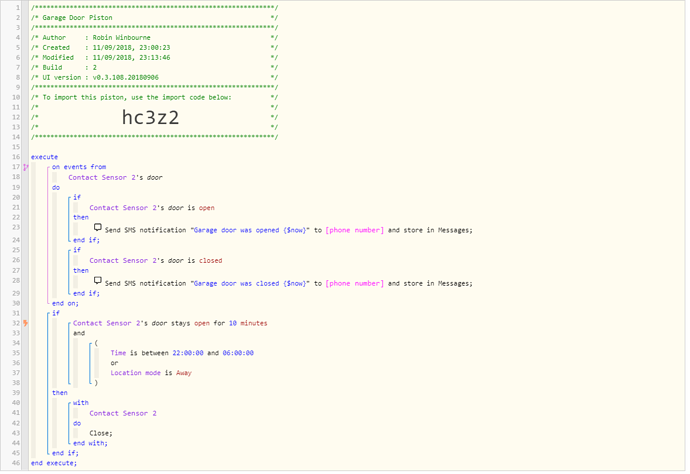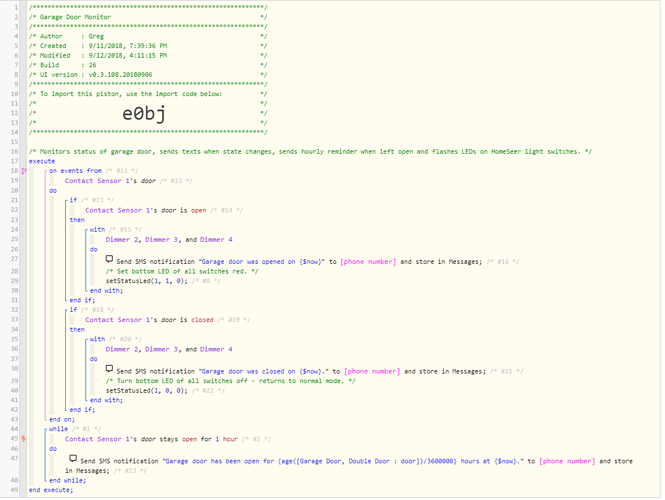1) Give a description of the problem
I want to create three pistons to monitor and control my garage door opener
2) What is the expected behavior?
First piston: Any time, send a text notifying me when the door is opened or closed. Include a time stamp in the text message.
Second piston: Between 10pm and 6am, if the door is left open for 10 minutes, close it.
Third piston: Between 6am and 10pm, if mode is AWAY and door if left open for 10 minutes, close it.
3) What is happening/not happening?
Nothing - I don’t know how to make these pistons!
4) Post a Green Snapshot of the piston![]()
(UPLOAD YOUR IMAGE HERE)
5) Attach any logs (From ST IDE and by turning logging level to Full)
(PASTE YOUR LOGS HERE BETWEEN THE MARKS THEN HIGHLIGHT ALL OF THE LOGS SND CLICK ON THE </> ICON TO FORMAT THEM)
REMOVE BELOW AFTER READING
If a solution is found for your question then please mark the post as the solution.