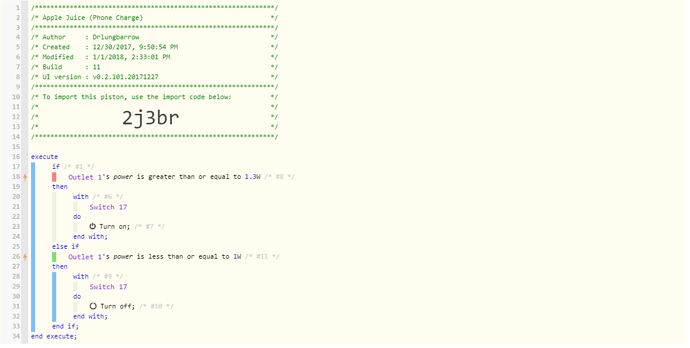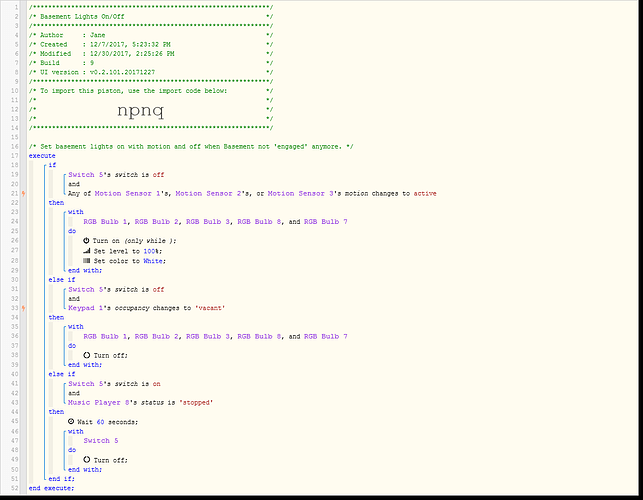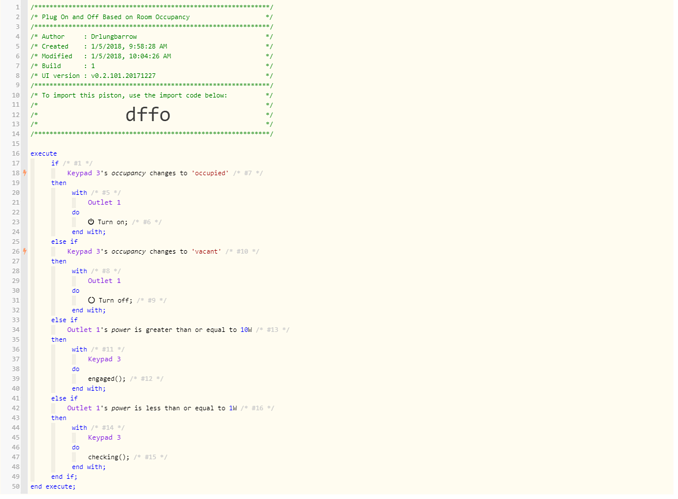Happy New Year everyone!
Bangali, could you provide some info on the triggers for the light, medium and heavy traffic setting you changed? I am noticing rooms going into engaged mode more frequently, especially when set to light traffic. Curious to know what the exact triggers are so I can optimize the occupied and engaged settings.
For the sleep conversation: I did not even think about buttons, they are a good idea though. The only problem I have with those is that my GF would never remember to turn it on/off.
Since I want less user required input, last night I set up her Iphone charger with a smartthings outlet which can monitor energy usage. I then wrote a piston to trigger her presence sensor asleep/awake based on if her phone was charging/not charging. She will always put her phone on/off the charger, but I know she won’t use a button or Alexa all the time.