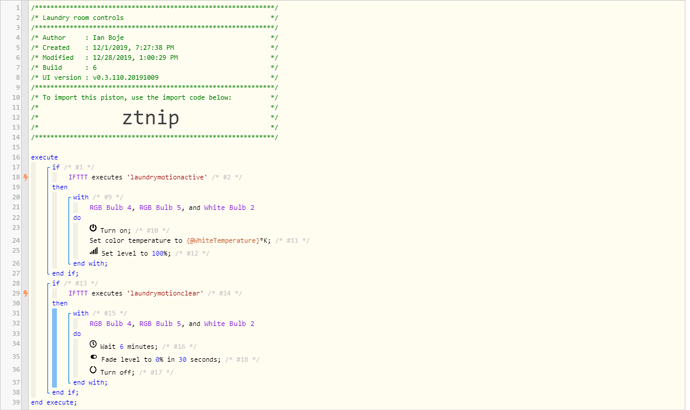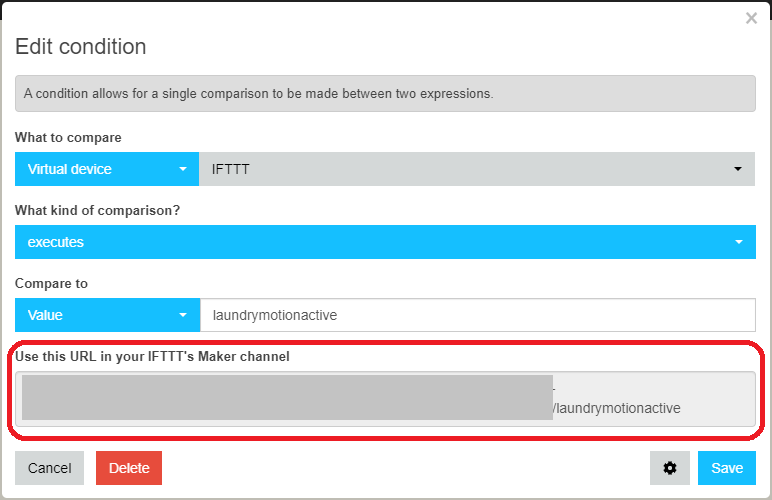Hey @nyx
I’m doing this exact thing using IFTTT, Wyze and the Webcore Webhooks:
In
ifttt.com/create, pick wyze, select “Motion sensor senses motion”. In the “Then” section, pick Webhooks and paste in the URL you get from the “IFTTT Executes” line on webcore (in my piston, line 18). It looks like this:
Now do the same for the motion clear event.
This may be easier: IFTTT, if integrated with smartthings, can turn off and on light bulbs for you. You can create “If Wyze Motion Senses Motion, then turn on a device in smartthings”. The only downside to this is that there is no delay with the Wyze sensors, so the “off” event will turn your lights off almost instantly. Hence, I think the piston option is the best.
This may be more or less complicated: You can create a “Simulated light” for IFTTT to turn off and on. Then you can watch that simulated bulb in webcore or other smartthings automations.
Someday, I’d like to make a combo simulated switch/motion sensor so I can use IFTTT to “turn off/on” the motion sensor. Another post posted this for a contact sensor, and I like the integration, and copied the idea for some other things.
Does this answer your question?
@ike2018 and @wcmore, Wyze sells a kit for roughly $20 that contains 2 magnet contact sensors and a motion sensor (and a USB dongle for a wyzecam as a ‘hub’). They’re crazy cheap, seem to work, but are a bit slow.