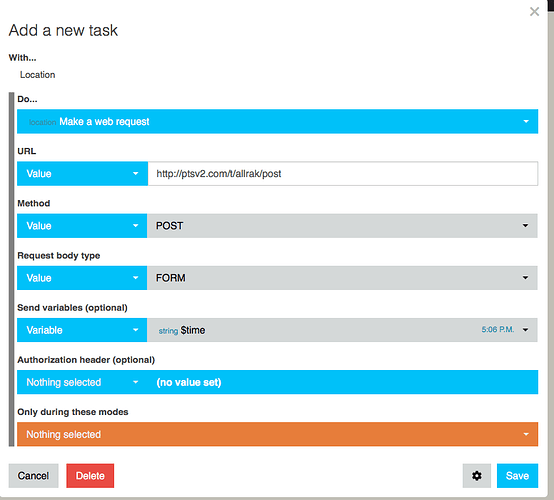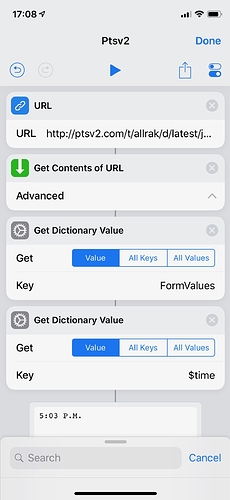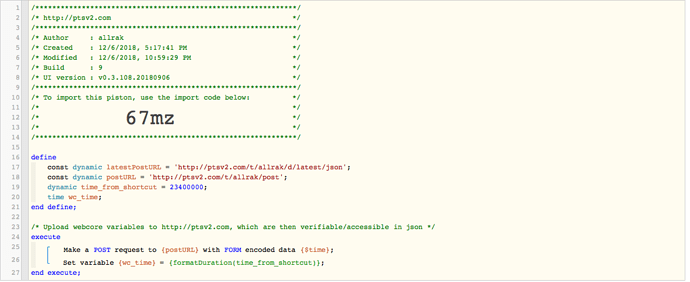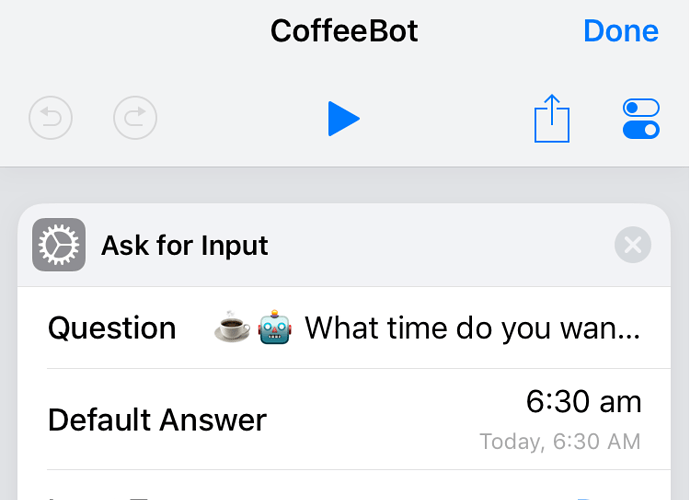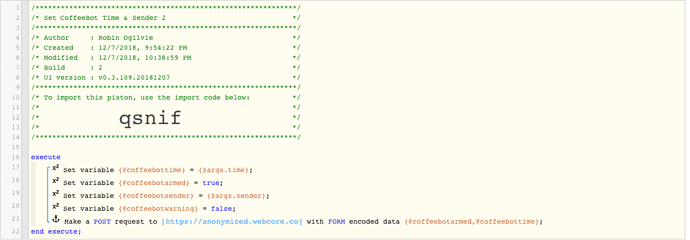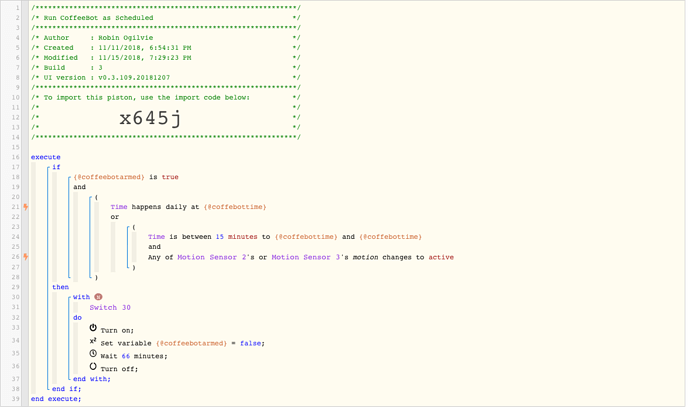So the developer got back to me and implemented a way to access the latest value… Here’s their response:
Jeff, I liked that idea a lot. Feel kinda silly for not doing it in the first place. So I implemented it. You can just use /latest to get the latest dump. And you can do /latest/json if you are doing something programatic, etc.
At some point I need to update the Toilet view to automatically update when new dumps come in but that’s not a 30 minute job like this was.
Just tack on “d/latest” to the URL, for example:
http://ptsv2.com/t/allrak/d/latest
And bonus points… you can also grab it in JSON:
http://ptsv2.com/t/allrak/d/latest/json
Now you can program in a GET request to your bucket and tack on /latest/json in iOS shortcuts, then filter the JSON to verify the variable got set correctly.
Pretty cool!