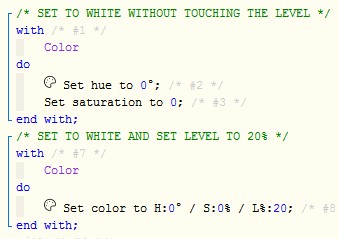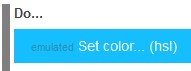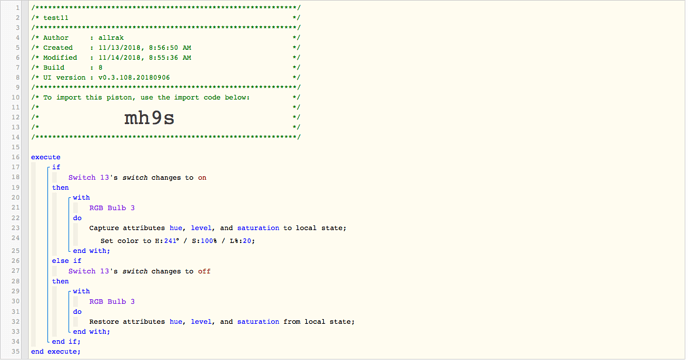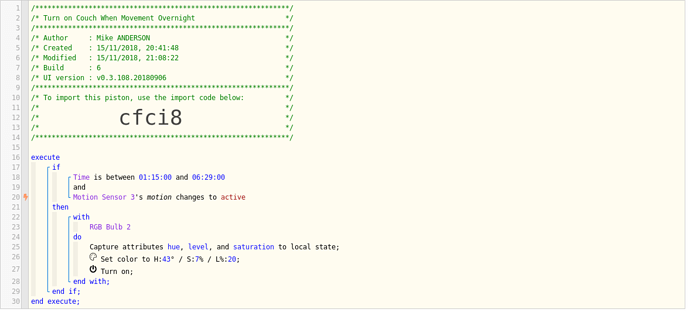If it is still flickering multiple times with Color being the first command, then you are right.
The only reason it looked like it was remembering the old level is because you said:
Just to make sure we are using the same terminology, the command:
IF motion changes to active
will only trigger if the device goes from inactive to active.
(not when going from active to active)
In other words, if you “dance” in front of the motion sensor for 5 minutes straight, it will only trigger once at the beginning. (not each time you move)
Leaving the room for a couple then returning should bring the device to inactive if you need to test again…