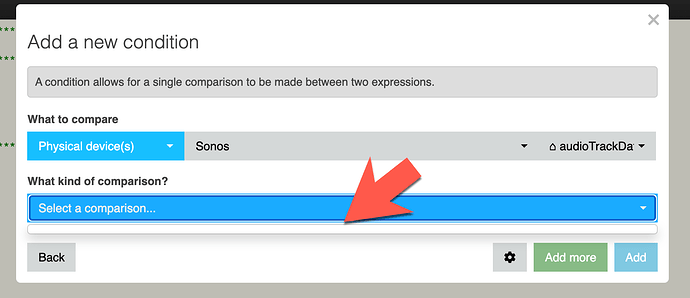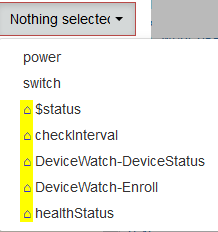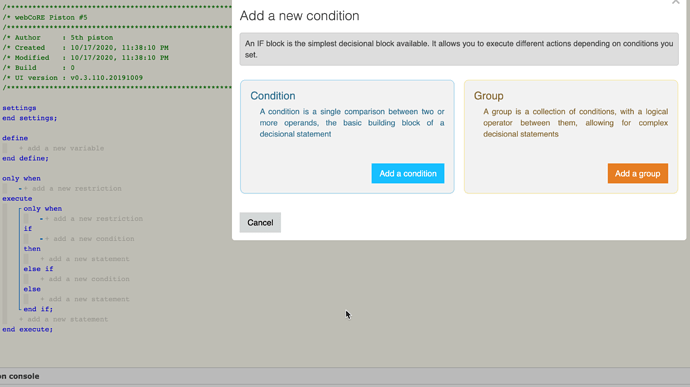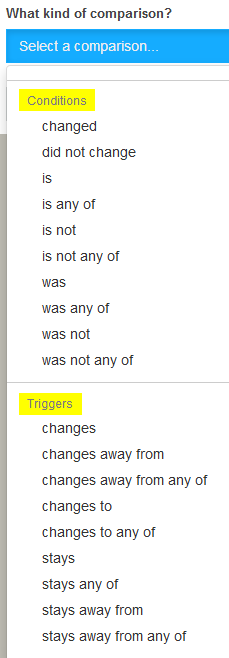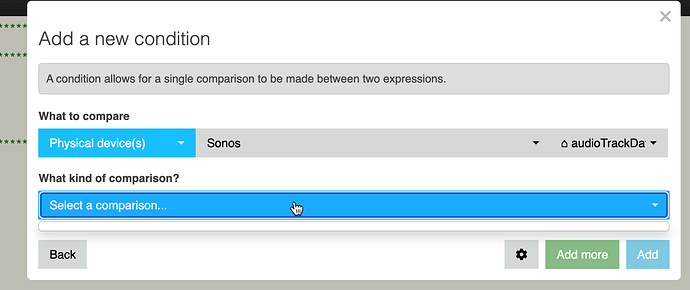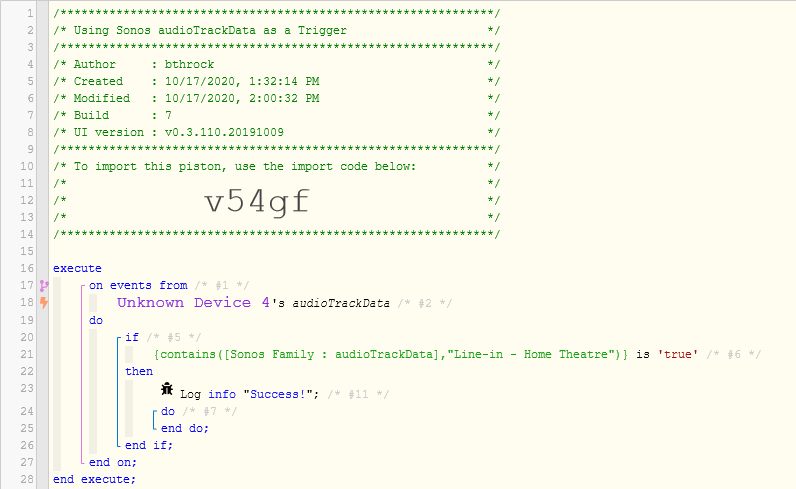Normally, this is simple as webCoRE can treat conditions as triggers if no actual triggers are present, or you can choose a trigger as @WCmore suggests. However, when the data returned is in json format, as in [Sonos : audioTrackData], webCoRE gets confused and doesn’t give you the options you need. Similarly, it can’t convert conditions containing such expressions to triggers.
The workaround I’ve used is to use an “On Event” statement as a trigger, then evaluate the data using an IF statement and an expression as in this example:
Note that you will have to replace “Unknown Device 4” with your Sonos device name, and replace “Sonos Family” in the expression with that same name. Finally, be sure the text in the “contains” matches what you need in terms of capitalization, etc. To keep it simple, I’m only matching the text inside the quotes, as matching strings with embedded quotes gets a little more tricky.