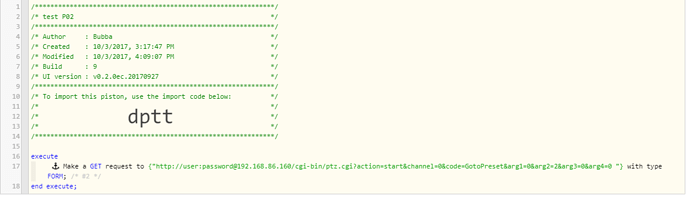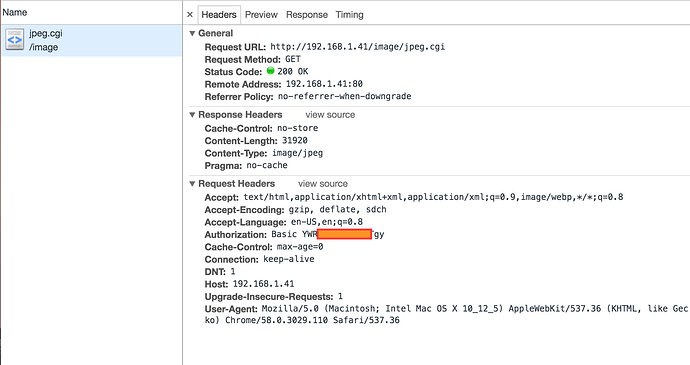1) Description of the problem
I’m attempting to use the “make web request” function to call my amcrest camera API, but they disabled basic auth, so I have to use digest auth (or pass my credentials in the form http://user:pass@ip/request… as shown in the piston screenshot below).
2) What I’m expecting
Is there a way to use digest auth while making a web request via webCoRE? Or to make the URL in the piston screenshot below work?
3) What is happening
I attempted to pass my credentials in the URL (which works fine in my browser), but although the web request completes, it does not do anything
So I’m assuming that I’ll have to use digest auth, but I can’t figure out how to do this from webCoRE
4) Snapshot
5) Logs (with user/pass redacted)
10/3/2017, 4:08:25 PM +571ms
+0ms ╔Received event [Home].execute = 70.121.154.244 with a delay of 162ms
+111ms ║RunTime Analysis CS > 12ms > PS > 79ms > PE > 21ms > CE
+120ms ║Runtime (37046 bytes) successfully initialized in 79ms (v0.2.0ec.20170927) (120ms)
+121ms ║╔Execution stage started
+124ms ║║Cancelling statement #1's schedules...
+129ms ║║Sending internal web request to: user:[email protected]/cgi-bin/ptz.cgi?action=start&channel=0&code=GotoPreset&arg1=0&arg2=2&arg3=0&arg4=0%20
+131ms ║║Executed virtual command httpRequest (3ms)
+132ms ║║Requesting a wake up for Tue, Oct 3 2017 @ 4:08:45 PM CDT (in 20.0s)
+135ms ║╚Execution stage complete. (15ms)
+136ms ║Setting up scheduled job for Tue, Oct 3 2017 @ 4:08:45 PM CDT (in 19.997s)
+150ms ╚Event processed successfully (151ms)
Also, is there a way to see the response of the http web request? I don’t see a response anywhere in the logs.