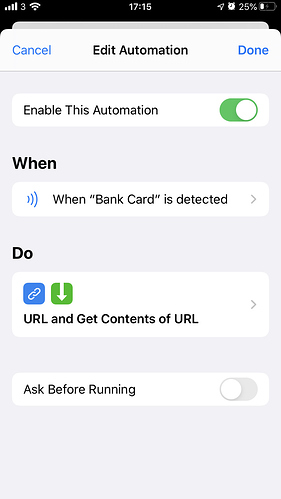Here is a method for using NFC tags to trigger automations.
Note - An iPhone is required, iPhone works with NFC tags but not RFID.
- Setup the ‘Simple Remote Control’ piston as detailed in the following thread. This step can be skipped if you just want to trigger some other piston. Benefit of simple remote control is it provides a single piston to control all devices, based on the arguments added to the piston URL.:
-
Download and open the ‘Shortcuts’ app from the Apple App Store
-
Go to the ‘Automation’ tab in the Shortcuts app, click ‘+’ then click ‘Create Personal Automation’.
-
Scroll down and select 'NFC, scan you NFC tag (or bank card lol), give it a name, click next.
-
Click ‘Add Action’, then ‘Web’, then 'URL.
-
Paste the desired URL as detailed in the ‘Simple Remote Control’ thread, or any other piston URL you may wish to trigger. Remember to URL encode device names where spaces or special characters are required, i.e.
- {Simple Remote Piston URL}?device=Front%20Bedroom&request=dim&level=72
- {Simple Remote Piston URL}?device=Kitchen%20Spots&request=on
- {Simple Remote Piston URL}?device=Kitchen%20Spots&request=toggle
- {Any Other Piston URL}
-
Click ‘+’, choose ‘Get Contents of URL’, then click ‘next’
-
De-select ‘Ask Before Running’, click done.
-
The first time you tap the NFC tag, you need to click the pop-up banner and authorise the automation, thereafter it just works,