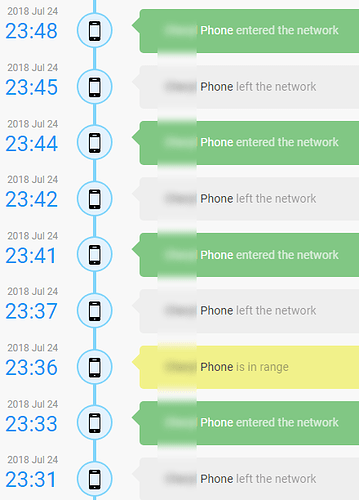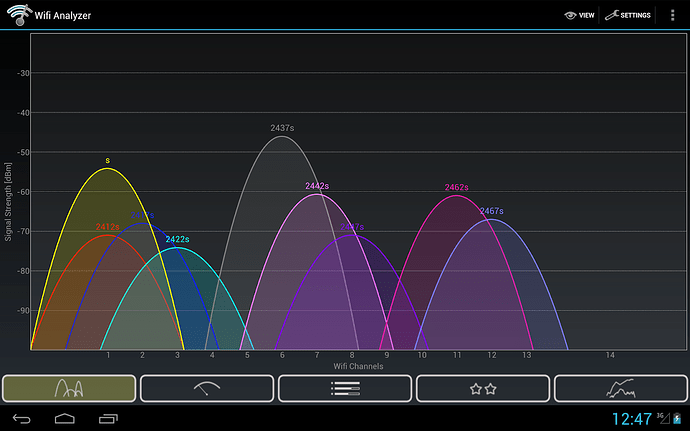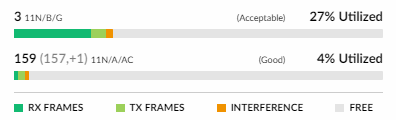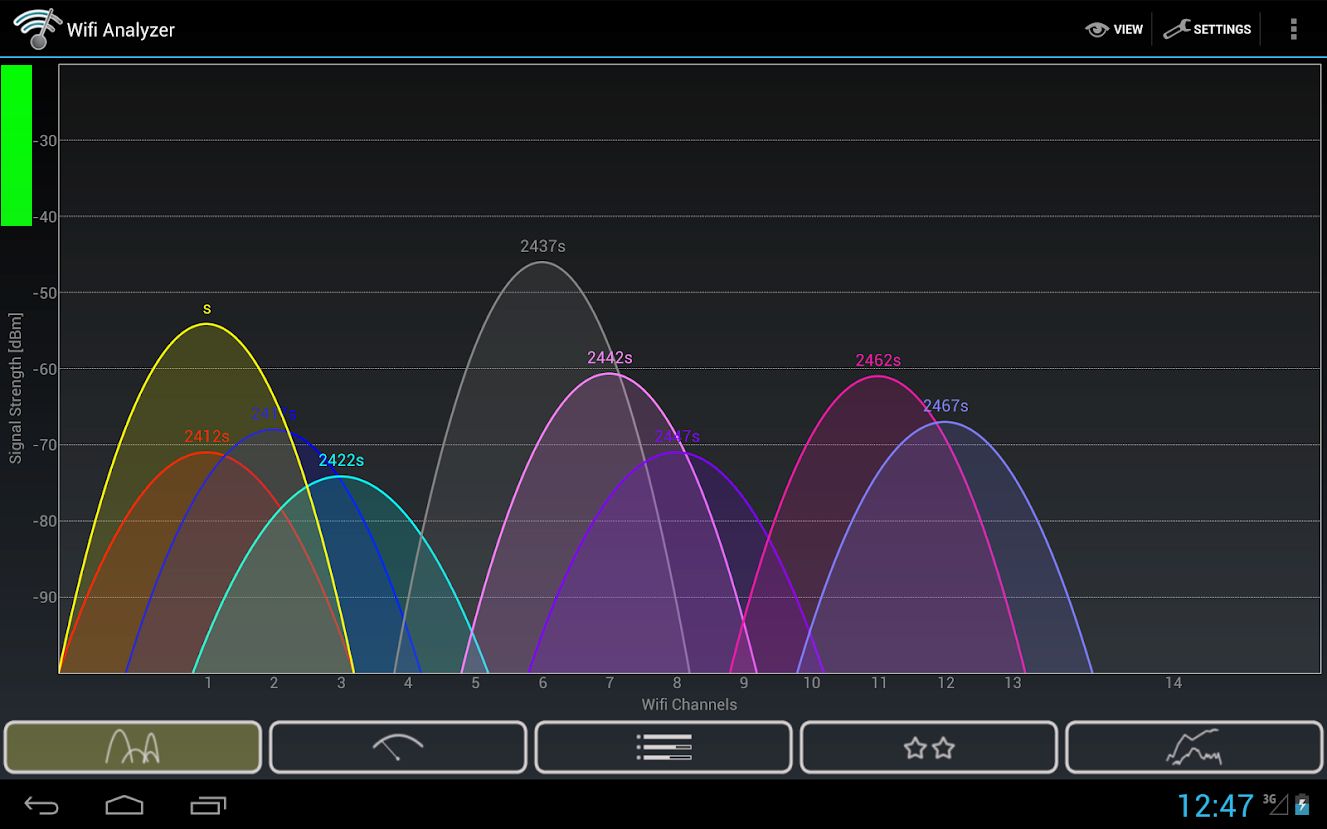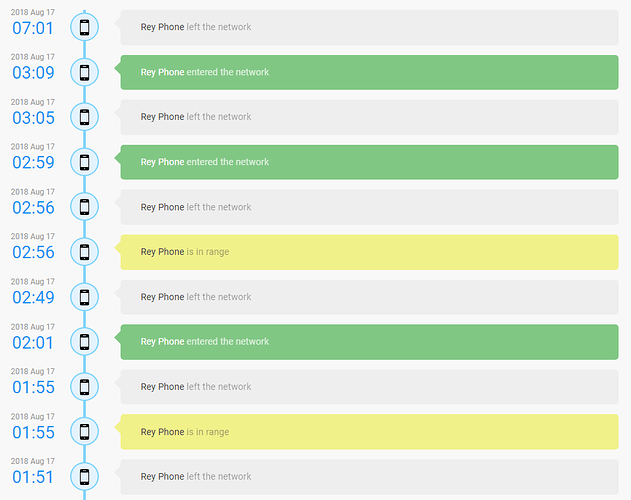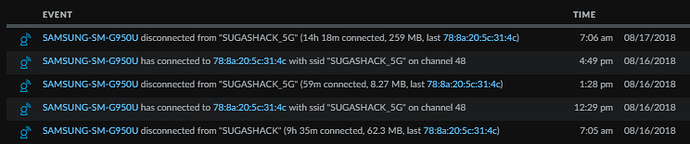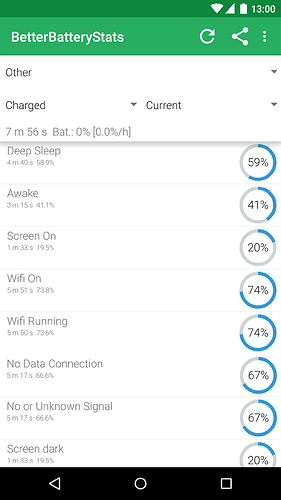Posting this to pick some brains out there…
I have 2 phones on my home WiFi that out of the blue will connect/disconnect from the WiFi so many times each day. I did not really notice this until I added a Fingbox to the network and then played with their Digital Fence. Snapshot below from one of the phones. It doesn’t happen all the time for both phones.
Any ideas on what might be causing the phones to do this?