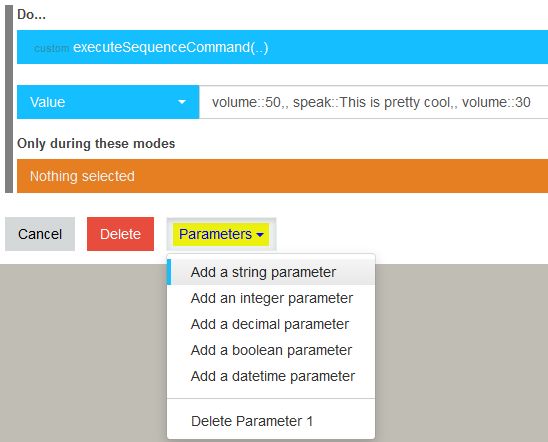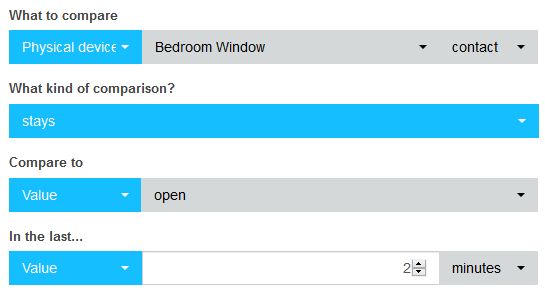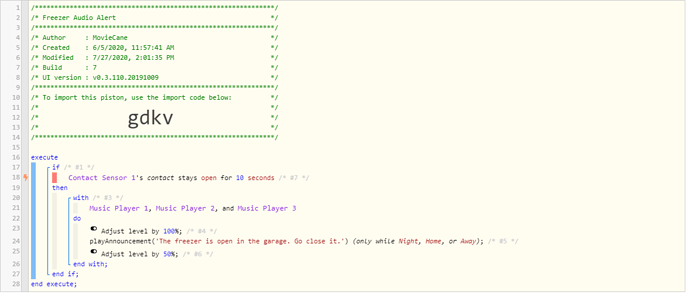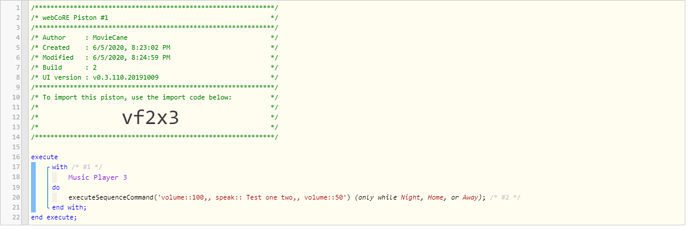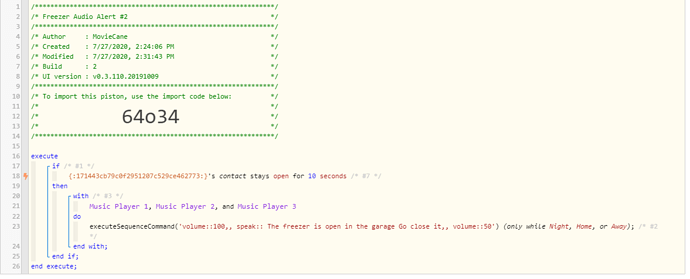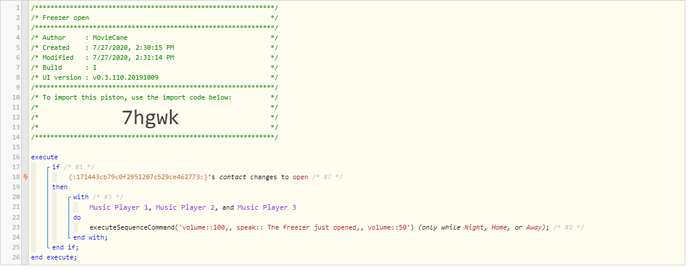I am new to WebCoRE, so I apologize if this is really simple, but I can’t figure it out.
I have a SmartThings Multisensor attached to our freezer, which keeps being left open. I can have Alexa notify us if it opens through the Alexa app, which is useless in this case. I have added the Something Left Open app to ST, and it can send a push notification to my phone if something has been left open for a specified period of time. I have also added Echo Speaks, because I have read several times that it is easy to use WebCoRE and Echo Speaks to get this to work.
I have gotten this far:
execute
if /* #1 */
Freezer’s DeviceWatch-DeviceStatus stays Freezer’s contact for 2 minutes /* #2 */
then
with /* #3 */Echo - Family Room Echo Dot, Echo - Living Room Echo Dot, and Echo - Office Echo Dot
do
playAnnouncement() (only while Night, Home, or Away) ; /* #4 */
end with;
end if;
end execute;
I think that my biggest problem is that I can’t figure out how to add text to the () after playAnnouncement. When I click on it, it just opens the window for the GUI. I assume I am supposed to put the script I want said into the (), but I don’t know how. If someone could please tell me what I am missing, I would greatly appreciate it. If there is a better way, I am wide open to ideas.
Thank you in advance!