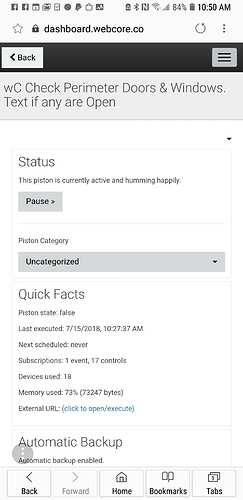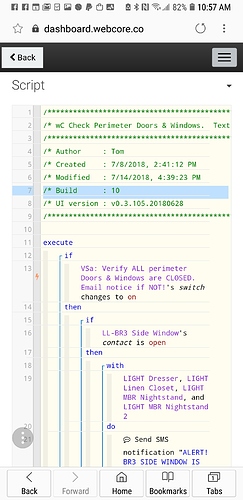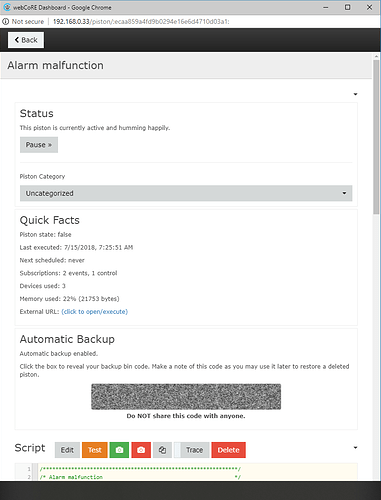1) Give a description of the problem
Is there a way to print or export to a text file the piston code?
2) What is the expected behavior?
I want to compare two sets of code (one runs, one does not) and it would be easier if I would export the code and look at it side by side.
3) What is happening/not happening?
The Button at the button of the code ‘copy to clipboard’ does not seem to work. there is no other way I can see to copy all the code at once.
4) Post a Green Snapshot of the piston![]()
N/A
5) Attach any logs (From ST IDE and by turning logging level to Full)
N/A
Thanks.