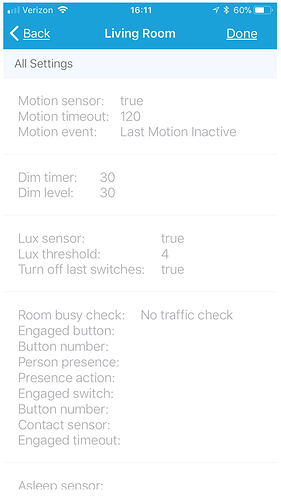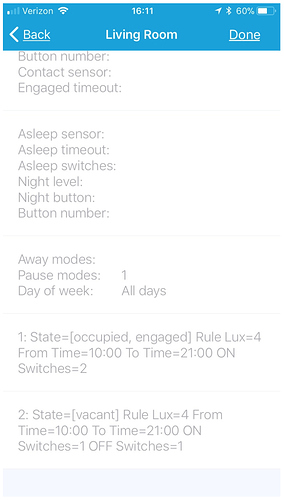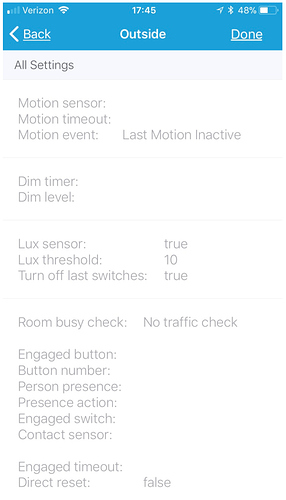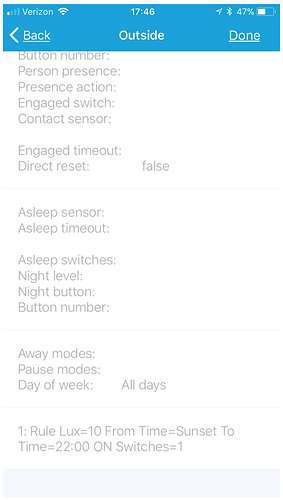To clearify for everyone:
1. Motion Sensor Settings.
You can choose a motion sensor that will be used to change from different states in the room.
The timeout is so the state wont reset to vacant imediatly when there is no motion.
The event sets when the event is triggered, so when it switches to motion or switches to no motion.
2. Dimming settings.
This allow you to dim the lights to a level in a specified time when the room state will change to vacant.
3. Lux & time settings.
Here you can set the lux threshold for the WHOLE room, the rules cant go above this setting. The name should be changed because we moved the time setting.
4.Lighting rules.
This is probably the thing you are experiencing the most confusion with. In the rules it will specify what actions there should be when the state of the room changes to the state configured in the rule. All the setting can be left blank but they also can be all used.
So when you make a new rule, you specify a name for yourself. Lets say “occupied”. Then you set the mode you want to configure, this case “occupied”. Then you have different settings:
Which days of the week:
here you can specify what days this rule should be active. (can be left blank if wanted)
What lux value?: (can be set blank if wanted)
Here you can specify on what the luxthreshold is for this rule BUT cant go above the global set lux threshold.
Choose from time type?: (can be left blank if wanted)
Here you can choose from a time or sunrise/sunset when this rule should be active.
Choose to time type?: (can be left blank if wanted)
Here you can choose to a time or sunrise/sunset when this rule should be active.
Turn ON which switches?: (can be left blank if wanted)
Choose which switches should be turned on when this rule is active.
Set level when turning on?: (can be left blank if wanted)
Sets the level of the choosen switches (only when they have this capability).
Set color when turning on?: (can be left blank if wanted)
Sets the color of the choosen switches (only when they have this capability).
Set color temperature when turning on?: can be left blank if wanted)
Sets temperature of the choosen switches (only when they have this capability). (
Turn off which switches?: (can be left blank if wanted)
Switches off specified switches when this rule is active.
So that are all the settings that a rule can have. For now when you have multiple rules for one mode, it will choose the first one. In the future it will be possible to configure multiple rules for one mode so you can be even more flexible.
5. Engaged settings.
When room is busy?
This setting will change the room from occupied to engaged when a room gets busy. So when there is alot of movement, depending on this setting it will change when there is little motion or alot of motion.
Button is pushed?
Select a button, when this button is pushed it will switch the room to engaged.
Precence sensor?
Use a precense sensor for the next setting.
Arrival or departure or both?
Set state to engaged on arrival, state to vacant on departure or do both depending on the previous set presence sensor.
Switch turns on?
When this switch turns on it changes the room to engaged.
Contact sensor closes?
When this contact sensor (good place is on a door) closes it will change the room to engaged.
Require motion winthin how many seconds when room is engaged?
After the the state changes to engaged select how many seconds after the change there needs to be motion.
When resetting room from engaged directly move to vacant state?
Should be obvious what this does.
6. Asleep settings.
Sleep sensor to change room state to asleep?:
Here you can use a sleep sensor to switch to asleep state when sensor is asleep, or go to checking state when awake. A great sleep sensor for this is the WebCore sensor.
Timeout asleep state after how many hours?
After this set of time, the state of the room will change to checking. This can happen when you forget to change the state of the room.
Turn on which switches when room state is asleep and there is motion?
When there is motion and the state is asleep it’s possible to turn on switches. It will use the same motion sensor configured before.
Button to toggle asleep state switches?
When the lights are because there was motion while state is asleep, its possible to turn them off with this button. Or you can manually toggle them on and off with this button.
7. Adjacent rooms settings.
Adjacent rooms?
Choose the rooms that are adjacent to the current room.
If motion in adjacent room check if person is still in this room?
When there is motion in one of the adjacent rooms, the current room will change to checking state. Here it will wait till there is motion to keep the state at occupied or engaged or change to vacant when there is no motion.
If moving through room turn on switches in adjacent rooms?
When this room changes to occupied it will turn on the switches in the adjacent rooms.
8. Mode and day of week settings.
Away modes to set room to vacant?
Choose modes to set room to vacant.
Modes in which to pause automation?
Choose modes where the automations of this room will be paused.
Which days of the week?
Run the automations on these set of days of the week. Can be left blank for all week.



 ), but do we see the app stabilizing soon. I travel for work during the week and it’s not fun to have the spouse message me saying the lights don’t work anymore. Sometimes I can fix thing quickly, but this, I had to wait 2 days until I could come home.
), but do we see the app stabilizing soon. I travel for work during the week and it’s not fun to have the spouse message me saying the lights don’t work anymore. Sometimes I can fix thing quickly, but this, I had to wait 2 days until I could come home.
 can do currently
can do currently