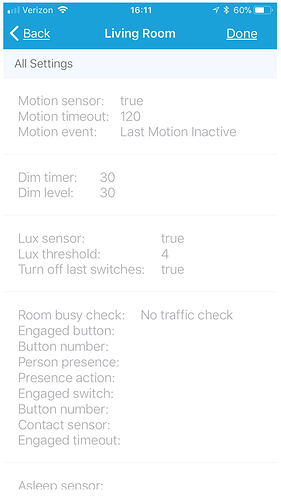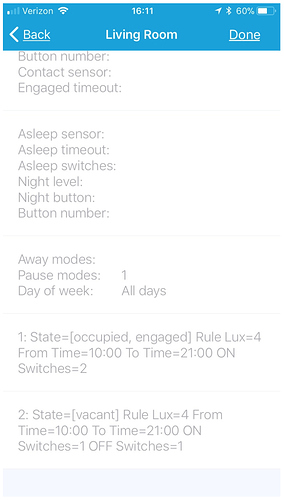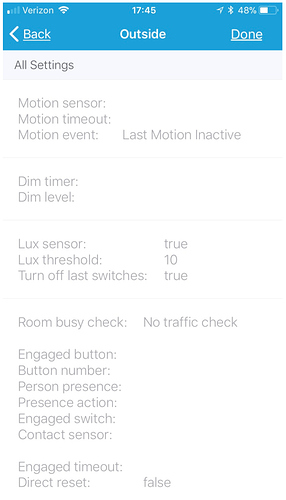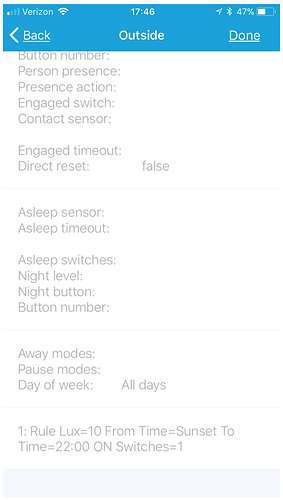also tagging @johhnwilliam … his TZ might overlap better with yours.
Rooms Manager: Smarter Rooms: Personalized home automation with Occupancy
thinking about this a bit, would you please change the 20 seconds timeout to be longer than the fiabro timeout of 30 secs and try again? something like 45 seconds should probably work.
Well i know there is a bug with the checking state. The problem is the motion sensor still is in motion state while its checking. So it won’t receive an event. What i would do for now use only the motion to trigger the lights in this situation. Use the timeout to turn the lights off after a set time with no motion. I think this would work fine in your case. I’m going to try to figure out the checking state bug but also going to do a few other things in this app 
EDIT: Thank you for the good testing on your end, we need people like you! We can’t test all the scenarios ourself so this helps alot, keep it up and let us know whatever bugs you find or any features you are missing 
So I updated I believe the child app earlier this week. Now all my rooms are not responding to motion, etc.
I tried seeing if there were additional settings that I needed to fill out with all the new features, but couldn’t see any.
All I have is 2 rooms set up in the following way:
Room 1:
Dimmer Switch 1 on/off based on last motion of 900 seconds
Motion Sensor 1 to trigger Vacant/Occupied
Lux Sensor 1 to turn on/off based off outside light level
Room 2:
Switch 2 on/off based on last motion of 5 seconds (motion sensor detects motion for 4 minutes)
Motion Sensor 2 to trigger Vacant/Occupied
Lux Sensor 1 to turn on/off based off outside light level
I have tried:
Re-selecting the sensors for the rooms - Did not resolve it
Deleting the existing rooms - I get an error, “An unexpected Error Occurred.”
I do like some of the new features, but this is the second time now that an update broke my rooms. I can also understand that regression testing can be very difficult (I am a software consultant  ), but do we see the app stabilizing soon. I travel for work during the week and it’s not fun to have the spouse message me saying the lights don’t work anymore. Sometimes I can fix thing quickly, but this, I had to wait 2 days until I could come home.
), but do we see the app stabilizing soon. I travel for work during the week and it’s not fun to have the spouse message me saying the lights don’t work anymore. Sometimes I can fix thing quickly, but this, I had to wait 2 days until I could come home.
Try to update everything, both the apps and the DTH. Also i get you’re having issues but this is a major update.
What we have now are rules that you have to set for the different states for the room.
Please look under Lighting Rules and setup your rules for the rooms.
Ofcourse this will take some time in the beginning to setup but eventually the result will be amazing!
We tested this update alot but it surely will have bugs but the main features should work fine.
If you have any issues after setting the rules let us know.
I update from the repository and the DTH, parent and child apps are all up to date. I always check all 3 to make sure they are all on the latest versions.
Are you saying that the, “Rules,” section are required now? If so, why are all the sensors, switches etc essentially defined twice? i.e. in the main app, you define which motion sensor, motion time out, last motion etc. Also, in the main Lux & Time settings, we define the lux sensor and level. In the rules section we are re-defining the lux, switch etc.
I am fine either way, but isn’t this very confusing to users?
I also read somewhere that once you create a rule, the can not be deleted.
I am adding on to this to tell you the settings I have tested now.
Main Room Screen:
Which Motion sensor: Motion sensor 1
Motion timeout after how many seconds: 900
Use which motion event?: Last Motion Inactive
Lux & Time Settings
Which Lux Sensor?: Outdoor Lux sensor 1
What Lux Value: 750 (What purpose is this serving if this has to be defined in the rule as well?)
Turn OFF Last switches? = On
Lighting Rule 1
Overall, what needs to be defined here? i.e. if I don’t specify a mode, will it be valid in all modes?
What lux value? = 750 (What is this fulfilling? I can see I can’t exceed the lux setting on the main setting above. Does this even need to be defined if I want the light on/off based on the main sensor setting?)
Turn ON which switches?: The dimmer switch that I want to turn on/off
Set Level when Turning ON?: I set a desired level
Turn OFF which switches?: Same dimmer switch that I want turned ON in rule.
What is happening is that the light (dimmer) is turning on momentarily on motion, then turning off.
What IS working is the motion sensor is changing the room state from Occupied to Vacant properly with the last motion inactive setting etc.
Ok, so I think I actually have this working again, but I an stressing that the settings are becoming very confusing now…
Here is what works, tell me if this is as designed.
Main Room Screen:
Which Motion sensor: Motion sensor 1
Motion timeout after how many seconds: 900
Use which motion event?: Last Motion Inactive
Lux & Time Settings
Which Lux Sensor?: Outdoor Lux sensor 1
What Lux Value: 750 (What purpose is this serving if this has to be defined in the rule as well?)
Removed Turn OFF Last switches? = On What is this meant for?
Lighting Rule 1
Overall, what needs to be defined here? i.e. if I don’t specify a mode, will it be valid in all modes?
REMOVED What lux value? = 750 (What is this fulfilling? I can see I can’t exceed the lux setting on the main setting above. Does this even need to be defined if I want the light on/off based on the main sensor setting?)
Turn ON which switches?: The dimmer switch that I want to turn on/off
Set Level when Turning ON?: I set a desired level
REMOVED Turn OFF which switches?: Same dimmer switch that I want turned ON in rule. REMOVED This is what was causing the dimmer to turn on, then off immediately.
To clearify for everyone:
1. Motion Sensor Settings.
You can choose a motion sensor that will be used to change from different states in the room.
The timeout is so the state wont reset to vacant imediatly when there is no motion.
The event sets when the event is triggered, so when it switches to motion or switches to no motion.
2. Dimming settings.
This allow you to dim the lights to a level in a specified time when the room state will change to vacant.
3. Lux & time settings.
Here you can set the lux threshold for the WHOLE room, the rules cant go above this setting. The name should be changed because we moved the time setting.
4.Lighting rules.
This is probably the thing you are experiencing the most confusion with. In the rules it will specify what actions there should be when the state of the room changes to the state configured in the rule. All the setting can be left blank but they also can be all used.
So when you make a new rule, you specify a name for yourself. Lets say “occupied”. Then you set the mode you want to configure, this case “occupied”. Then you have different settings:
Which days of the week:
here you can specify what days this rule should be active. (can be left blank if wanted)
What lux value?: (can be set blank if wanted)
Here you can specify on what the luxthreshold is for this rule BUT cant go above the global set lux threshold.
Choose from time type?: (can be left blank if wanted)
Here you can choose from a time or sunrise/sunset when this rule should be active.
Choose to time type?: (can be left blank if wanted)
Here you can choose to a time or sunrise/sunset when this rule should be active.
Turn ON which switches?: (can be left blank if wanted)
Choose which switches should be turned on when this rule is active.
Set level when turning on?: (can be left blank if wanted)
Sets the level of the choosen switches (only when they have this capability).
Set color when turning on?: (can be left blank if wanted)
Sets the color of the choosen switches (only when they have this capability).
Set color temperature when turning on?: can be left blank if wanted)
Sets temperature of the choosen switches (only when they have this capability). (
Turn off which switches?: (can be left blank if wanted)
Switches off specified switches when this rule is active.
So that are all the settings that a rule can have. For now when you have multiple rules for one mode, it will choose the first one. In the future it will be possible to configure multiple rules for one mode so you can be even more flexible.
5. Engaged settings.
When room is busy?
This setting will change the room from occupied to engaged when a room gets busy. So when there is alot of movement, depending on this setting it will change when there is little motion or alot of motion.
Button is pushed?
Select a button, when this button is pushed it will switch the room to engaged.
Precence sensor?
Use a precense sensor for the next setting.
Arrival or departure or both?
Set state to engaged on arrival, state to vacant on departure or do both depending on the previous set presence sensor.
Switch turns on?
When this switch turns on it changes the room to engaged.
Contact sensor closes?
When this contact sensor (good place is on a door) closes it will change the room to engaged.
Require motion winthin how many seconds when room is engaged?
After the the state changes to engaged select how many seconds after the change there needs to be motion.
When resetting room from engaged directly move to vacant state?
Should be obvious what this does.
6. Asleep settings.
Sleep sensor to change room state to asleep?:
Here you can use a sleep sensor to switch to asleep state when sensor is asleep, or go to checking state when awake. A great sleep sensor for this is the WebCore sensor.
Timeout asleep state after how many hours?
After this set of time, the state of the room will change to checking. This can happen when you forget to change the state of the room.
Turn on which switches when room state is asleep and there is motion?
When there is motion and the state is asleep it’s possible to turn on switches. It will use the same motion sensor configured before.
Button to toggle asleep state switches?
When the lights are because there was motion while state is asleep, its possible to turn them off with this button. Or you can manually toggle them on and off with this button.
7. Adjacent rooms settings.
Adjacent rooms?
Choose the rooms that are adjacent to the current room.
If motion in adjacent room check if person is still in this room?
When there is motion in one of the adjacent rooms, the current room will change to checking state. Here it will wait till there is motion to keep the state at occupied or engaged or change to vacant when there is no motion.
If moving through room turn on switches in adjacent rooms?
When this room changes to occupied it will turn on the switches in the adjacent rooms.
8. Mode and day of week settings.
Away modes to set room to vacant?
Choose modes to set room to vacant.
Modes in which to pause automation?
Choose modes where the automations of this room will be paused.
Which days of the week?
Run the automations on these set of days of the week. Can be left blank for all week.
In relation to the main app and the lighting rules in particular your query relating to lux @bangali answered that for me just a few posts up. Once explained it makes sense. In relation to not being able to delete the lighting rules that’s right (for now) but you can disable it.
I agree it can be confusing initially espically as they develop the app and enhance it, but as it matures with our help it will settle 
With so many options ive personnally found taking simple use cases at a time and reporting back the good, bad and ugly provides the developers with good information to fix, tweak and enhance the app.
I’ve created and deleted so many times different variations as I see what suits my environment but thats the price we pay as pioneers for embracing (both the annoyances, pain and enjoyement and ultimately satisfaction) of the future 
@bangali attempted that test no joy 
@johhnwilliam noted your later comment re-same
New features…Let me get my head around what this swiss army knife  can do currently
can do currently 
I was able to, “rebuild,” my rooms with an occupied and vacant rule.
Is it just me or is the global lux setting acting backwards from what it was?
I have the following:
Main Room Screen:
Which Motion sensor?: Motion sensor 1
Motion timeout after how many seconds: 900
Use which motion event?: Last Motion Inactive
Lux & Time Settings
Which Lux Sensor?: Outdoor Lux sensor 1
What Lux Value: 750
Removed Turn OFF Last switches? = On What is this meant for?
Rule #1 (Occupied):
Which State?: Occupied
Turn ON switches?: Switch is Defined
Rule #1 (Occupied):
Which State?: Vacant
Turn OFF switches?: Switch is Defined
What I believe used to happen in this scenario was that the light would only turn on/off if the global lux was below, in this case, 750 lux. What I am seeing now, is the opposite, the lights only turn on/off if it is above 750 lux.
I have spent over 2 hours trying to reconfigure everything.
Is this a change or bug? Can someone just tell me how to configure this?
All I want to to turn my room lights on/off (like they used to) when there is motion in the room and the global lux level is below a set level seeing the lux setting can not be defined as above or below.
First things first, please stop with the “like they used to”. We are trying our hardest in our FREE time to develop this. I think you could give us some slack if there are things that get changed and stuff… Secondly the global luxthreshold is there so when the lux goes above this level, it will turn the lights off. If the lux goes below the threshold it will turn on.
I’m sorry for being short. I love the app and have recommended a lot of my friends to use is as well. It’s just when there are such major changes to the app, it would nice keep core features similar so they don’t affect everyone in a negative manner.
For example, that global lux (I have not other way but to reference past functionality, my apology) value used to be when it the below the setting, turn lights on/off. It is my understanding that now it is above.
If I only want lights to turn on/off below a lux threshold, could someone please explain how I would do that now?
From a use case perspective, I would think that what global lux variable used to represented was more fitting. i.e. only turn lights on/off if it is dark enough. If there was the ability to define above/below, that would be very helpful.
in the occupied and vacant rules did you specify the 750 lux value? that should do exactly what you want it to do.
FYI: if you dont want a light to stay on you dont need a vacant rule. just create an occupied rule and you are all set.
i agree. while the rules does it make it significantly more flexible than it was before i added the lux level to the rules so it maintained the backward compatibility. please try adding lux to rule and it should work same as before. if it does not i will fix it.
i have something coming that will make reporting/debugging these a little easier. please give me a day. 
heres a simple way to share settings with out typing all details. no devices names are actually displayed so privacy is maintained. coming tomorrow? 
Thank you for the useful and constructive feedback.
I tried the following:
Rule #1 (Occupied):
Which State?: Occupied
Lux: 750
Turn ON switches?: Switch is Defined
I needed the Vacant rule to turn the switch off so I tried
Rule #1 (Occupied):
Which State?: Occupied
Lux: Not Defined
Turn ON switches?: Switch is Defined
Rule #2 (Vacant):
Which State?: Vacant
Lux: Not Defined
Turn OFF switches?: Switch is Defined
What also worked (needed a rule for both on and off)
Rule #1 (Switch on):
Which State?: Not Defined
Lux: Not Defined
Turn ON switches?: Switch #1
I needed the rule to turn the switch off.
Rule #2 (Switch off):
Which State?: Not Defined
Lux: Not Defined
Turn OFF switches?: Switch #1
If your desire was to not have to define a rule to turn the light off, there is an issue, if not it is fine.
I honestly don’t mind the requirement to have one rule to turn on (occupied) and one to turn off (vacant), now that has been explained.
heres another example. this turns on my outside holiday lights. the lights will turn on when lux <= 10 and time >= sunset and shut off at 10pm every day.
it should work. see the example i posted above this post. but it will only work when the light has been first turned on by an existing rule. thats how it finds the lights to switch off.
cool. its awesome to hear you have gotten it working now. well done!