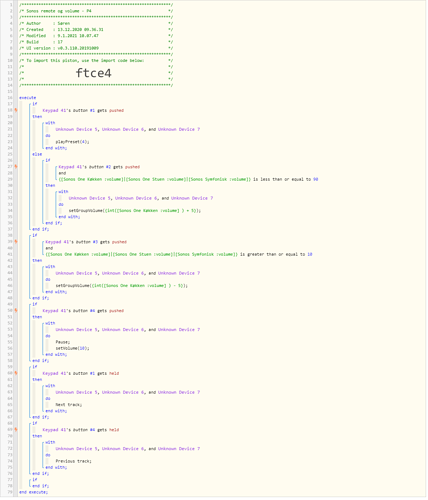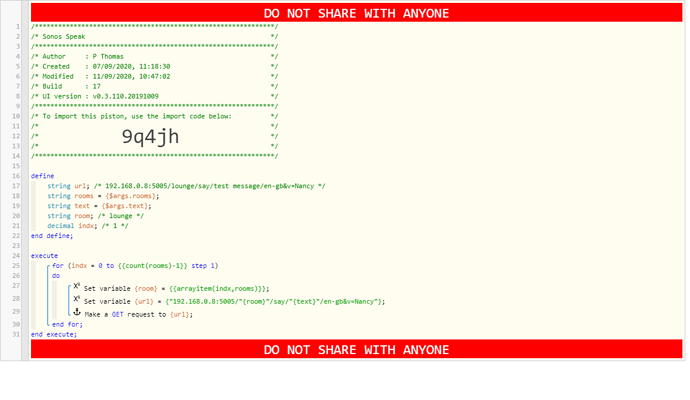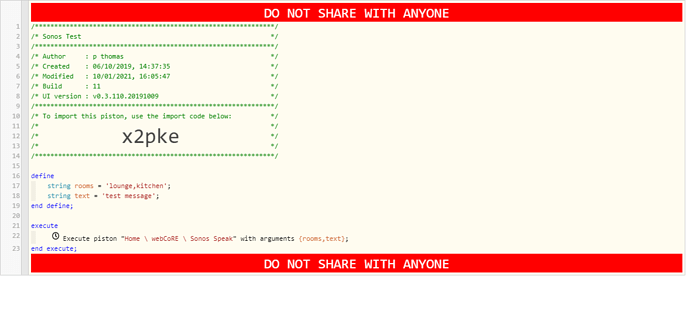1) Give a description of the problem
I can’t figure out how to activate a group (a Sonos group of 3 speakers) to play simultaneously.
2) What is the expected behaviour?
To have the 3 speakers play simultaneously (as if I started the favourite from the Sonos app). I know that there is groupId in Smartthings IDE, but now how to or if it can be used.
3) What is happening/not happening?
Right now my piston start playing 3 seperate versions of the same favourite on the 3 speakers.
**4) Post a Green Snapshot of the piston![image|45x37]
(UPLOAD YOUR IMAGE HERE)
5) Attach logs after turning logging level to Full
9.1.2021 10.13.53 +681ms
+1ms ╔Received event [Sonos remote].button = pushed with a delay of 125ms
+68ms ║RunTime Analysis CS > 16ms > PS > 11ms > PE > 41ms > CE
+71ms ║Runtime (46438 bytes) successfully initialized in 11ms (v0.3.110.20191009) (68ms)
+72ms ║╔Execution stage started
+79ms ║║Comparison (enum) pushed gets (string) pushed = true (1ms)
+80ms ║║Condition #2 evaluated true (4ms)
+81ms ║║Condition group #1 evaluated true (state did not change) (6ms)
+83ms ║║Cancelling statement #7’s schedules…
+93ms ║║Executed physical command [Sonos One Køkken].playPreset([4]) (4ms)
+94ms ║║Executed [Sonos One Køkken].playPreset (5ms)
+99ms ║║Executed physical command [Sonos One Stuen].playPreset([4]) (3ms)
+100ms ║║Executed [Sonos One Stuen].playPreset (5ms)
+105ms ║║Executed physical command [Sonos Symfonisk].playPreset([4]) (3ms)
+106ms ║║Executed [Sonos Symfonisk].playPreset (5ms)
+112ms ║║Comparison (enum) pushed gets (string) pushed = false (1ms)
+113ms ║║Condition #23 evaluated false (4ms)
+114ms ║║Condition group #22 evaluated false (state did not change) (5ms)
+120ms ║║Comparison (enum) pushed gets (string) pushed = false (1ms)
+121ms ║║Condition #26 evaluated false (4ms)
+122ms ║║Condition group #25 evaluated false (state did not change) (6ms)
+127ms ║║Comparison (enum) pushed gets (string) held = false (0ms)
+129ms ║║Condition #33 evaluated false (3ms)
+130ms ║║Condition group #32 evaluated false (state did not change) (5ms)
+135ms ║║Comparison (enum) pushed gets (string) held = false (1ms)
+136ms ║║Condition #37 evaluated false (4ms)
+137ms ║║Condition group #36 evaluated false (state did not change) (5ms)
+140ms ║║Condition group #42 evaluated true (state did not change) (1ms)
+142ms ║╚Execution stage complete. (70ms)
+143ms ╚Event processed successfully (142ms)
REMOVE BELOW AFTER READING
If a solution is found for your question then please mark the post as the solution.