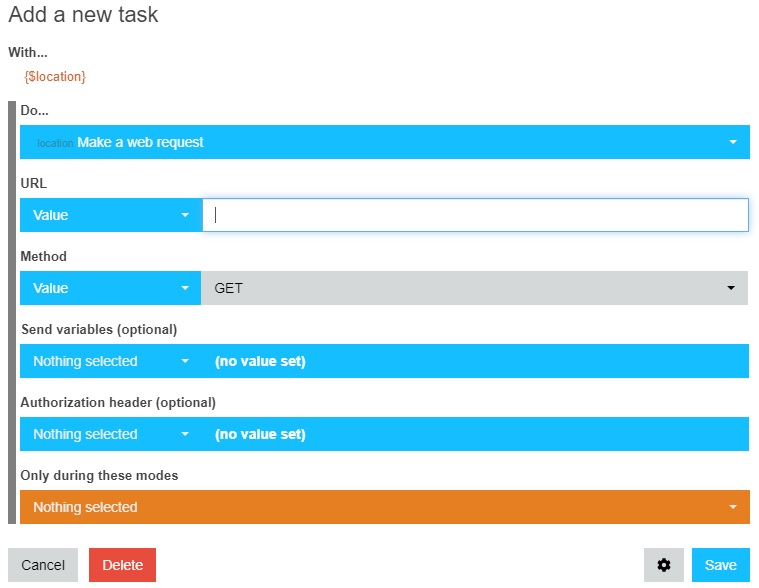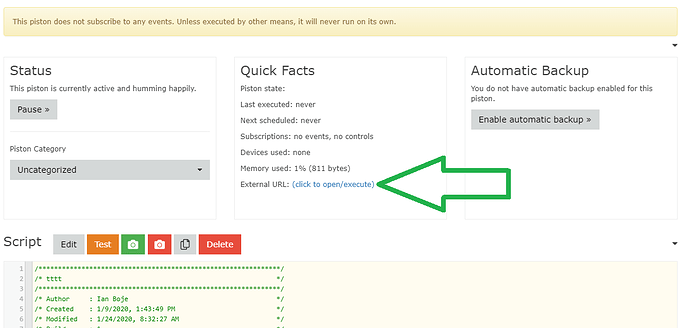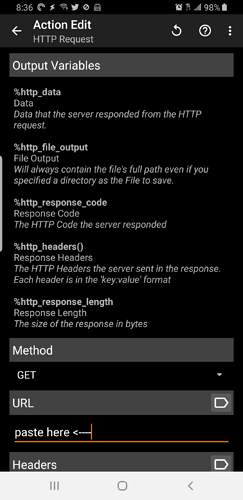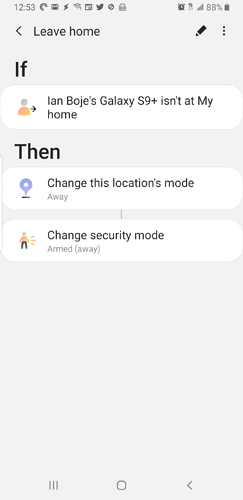I would like to trigger a piston using Tasker (when phone is near WiFi)
I’ve only just started to use Tasker and Webcore
I know how to create the profile (when phone is near WiFi) dont know how to create the task to Webcore
If anyone can take the time to explain how to do this
Thanks
Patricia
Trigger piston with tasker
In the “Task” portion of Tasker, you can use a “Net > HTTP Get” command to trigger a piston.
(The “Server:Port” should point to your piston’s External URL.)
When I try that i get a warning
This type of HTTP action is now deprecated
Please use the HTTP Request action since it now has all the needed features for any kind of HTTP request
Are they similar
Using the HTTP get is the only line that i fill out the Server:Port. Is that the address of the Smartthings hub
Thanks
In Tasker, I use “HTTP Get” with 100% success rate… (but feel free to experiment)
No. Server:Port points to the External URL of the piston that you want triggered.
(an example URL is shown highlighted at that link)
The rest of my “HTTP Get” is blank except for Timeout is set to 10.
The author has acknowledged that this language is misleading. HTTP Get is not being removed from Tasker; the newer HTTP Request is now recommended if only because it provides more options. I still use HTTP GET most of the time.
I think you might have that reversed. Did you want webcore to trigger tasker, or tasker to tigger webcore?
If you want Tasker to tigger a webcore piston, copy this URL on your desired piston:
Paste it in your Tasker’s Request Task (or use Get, whichever works):
I saw that link when I click on it this is what I get I was expecting a web address
{“result”:“OK”,“timestamp”:1579877944913}
I and trying to run a piston with Tasker
Instead of clicking the link, can you right-click the link and select “Copy link address”?
That link will need to be pasted into the URL box in Tasker’s “Action Edit” screen.
Hi, If you click the link, a new tab opens, with the message you see. You can then copy the URL from the address bar of the browser.
I have a piston that locks my front door at sunset and after sunset relocks it if unlocked for 15 min.
I was going to use tasker (when near WiFi)and create another piston to unlock my front Door when I come home
I just relized that will it not unlock the door all night long everytime my first piston locks the door
Is there a way around this
I’d consider using the built-in Home/Away functionality.
If Location Mode Changes to Home
With Lock
Unlock
In another piston:
If Lock remains Unlocked for 15 minutes
and Time is between $Sunset and $Sunrise
with Lock
Lock
Every day at $Sunset
With Lock
Lock
And finally, set this piston to be triggered by your Tasker event:
With Location
Set Location Mode to Home
You’d probably need something to trigger the away event as well, but I’d consider using something other than wifi for that, just in case your phone has the wifi switch off or you have weak coverage in some rooms. I just use the smartthings app automation on my phone to run mine: