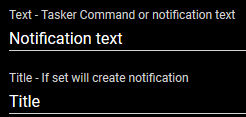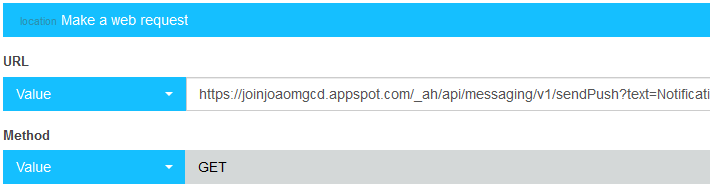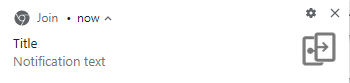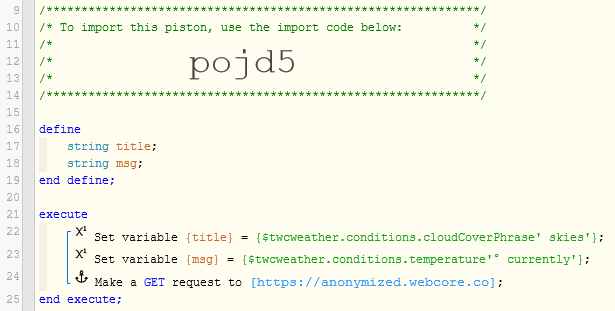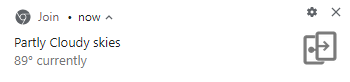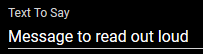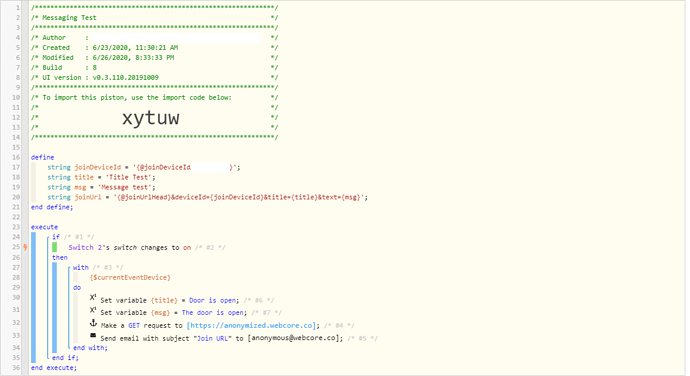Can anyone here think of (or know of) an easy way to create notifications on windows?
Similar to how a notification would look for an email in outlook, for example.
I’m going through various ways this could be done, but I don’t want to waste my time going down all these roads, in case someone here happens to know of a way to do this.
I’m currently using Echo Speaks to help remind me of things around the house…but a lot of times, I have headphones on and don’t hear the notification…and also, a lot of times my phone is on silent, so I wouldn’t see a text or email notification.
However, I would definitely see a windows desktop notification, because most of the time I’m working on my computer.
I’ve done some limited research, but I’ve been looking at the microsoft documentation on WNS to see how that works, to see if I could throw together a simple app that can do that for me. Or maybe push bullet…or maybe something as simple as emails, and rules to auto-delete the email? I dunno.