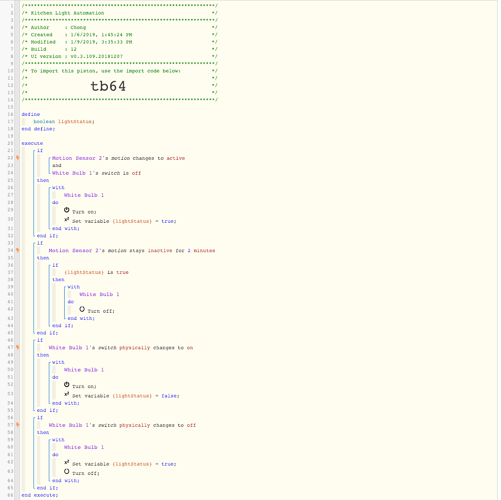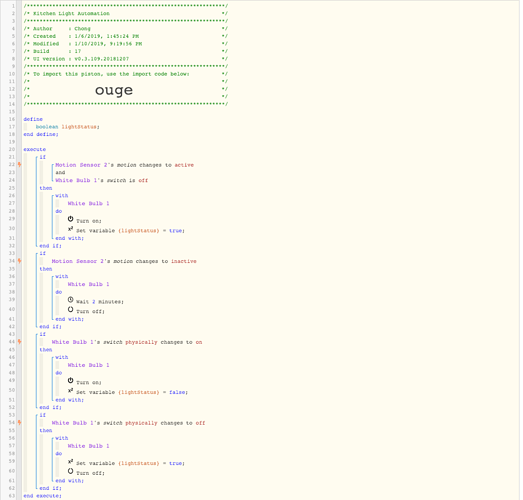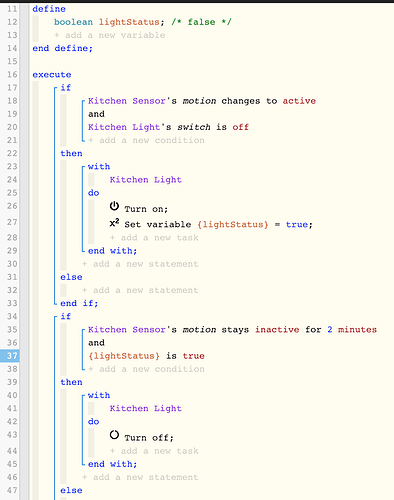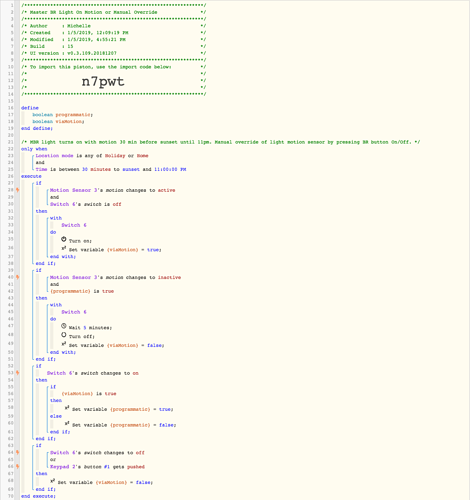Another way to say this:
When a variable is set, it is permanent, and will not ever change.
There are three exceptions:
- If you manually change the variable (great for testing new code)
- If the ‘define’ section is left blank, it will only change if you place code somewhere in your piston, the piston is somehow executed, and the conditions are true for that block. (my preferred method)
- If the piston has the variable defined in the top section, each time the piston runs, it will ‘reset’ to that variable. (the only time I hard code in the define section is when I do not change it later in the code)