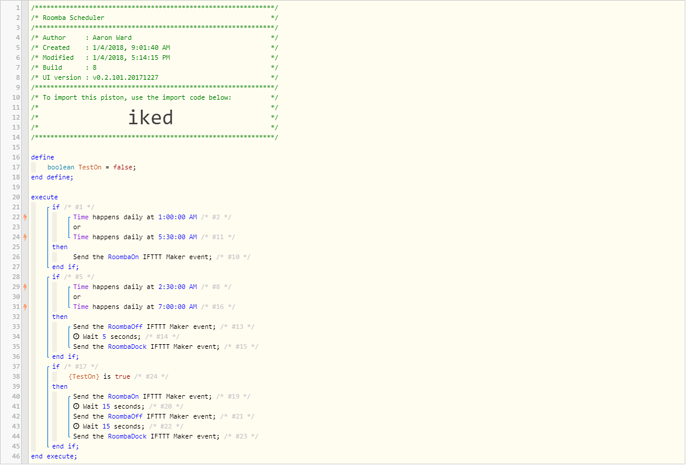Hello all,
Just contributing a simple Piston for WebCoRE Roomba automation. I own a Roomba 890 and it does not have the intelligence to start a second round of vacuuming after it loses charge. I wanted to have a closer solution that the Roomba 980 does with estate mapping without the price tag. I noticed if I have the Roomba start twice in a night it covers ~98% of my first floor. Only issue is Roomba application only allows you to schedule once a day and also my Roomba wanders a LONG time prior to finding it’s homebase which sometimes results in a dead battery. So I created a piston that would start Roomba in the middle of the night at a set time, vacuum for 1.5 hours giving the Roomba an hour of battery life to find homebase(s), let charge for three hours and then begin again.
Steps:
- Setup IFTTT
- WebCoRE dashboard setup IFTTT integration under settings
- Setup (3) routines named the same below in IFTTT. If (WebHooks) then (iRobot)
Note: The TurnOff period you need to stop Roomba and then request to go to Dock. Else Roomba waits 90 minutes to cancel the job and then return.