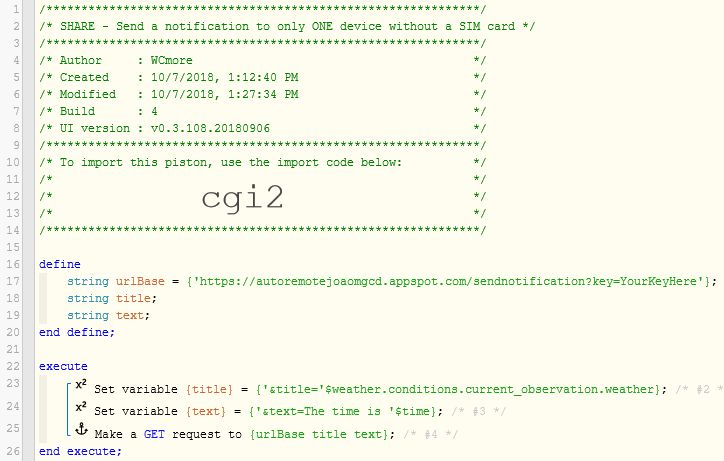How can we send a notification to a single device that does not have it’s own phone number?
(such as a wall mounted tablet or old phone that is now used as a remote etc)
I get asked this question a lot, so I decided to whip up a little step-by-step for all of you Android users…
A tiny bit of background: Currently, webCoRE and SmartThings can send a single SMS to any device that has a United States phone number. If you live elsewhere, or want the notification to go to a device without a SIM card, the current option is to Send PUSH notification (which unfortunately, goes to all devices). I don’t like this option, because it ends up cluttering the tray on my other devices.
This thread is my workaround to get the notification to a single device that does NOT have a phone number assigned to it.
I’ll go into detail in a moment, but the basic steps required are:
- The device without a SIM card must be Android
- Install Tasker on that device ($3)
- Install AutoRemote on that device ($3.50)
- Use a web browser to go to your private URL
- Fill out at least one box in the form (template)
- Click Send Notification now!
- Copy the URL found in the right column
- In webCoRE, add a single line to any piston to send that customized notification to that one device
I believe both of the apps above have a free trial, and a paid version. The free trial will not work for these steps, so you will have to make sure you unlock both apps, before continuing.
OK, once your apps have been installed, it is important to keep an eye open for popups asking for additional permissions. (This could happen on day 1, or day 101) Neither app will ask for certain permissions until the first time you use that feature. (I think Tasker has 3 prompts, and AutoRemote has 2) Please follow the steps and ALLOW whenever you see the prompts, or your app will be crippled, and will not do what you want.
AutoRemote Setup:
When you open AutoRemote on your Android, you will see a funky URL like:
https://goo.gl/ywS61p (This is CaSe SenSitiVE!)
Write your private URL down somewhere, and do not share with anyone that you do not trust.
(you will be visiting that link many times, so might be worth a bookmark)
When you go to that page in a web browser, you’ll want to click on “Send Notification” in the top left. This pulls up a form with over 40 blank boxes. Most of these can be left blank, but feel free to experiment. (Title and Text are the two main ones I always use, but many of the other options are pretty darn cool as well)
To test your experiment, type in something next to Title & Text (and any other box you want), and then click on “Send Notification now!” in the top right.
If all went well, you will immediately see that customized notification on your device.
Once you are happy with the notification, you can go back to your web browser, and copy the long URL found in the top right:

Once that URL is on your clipboard, return to webCoRE. You can now program webCoRE to automatically send that exact notification by simply adding a single new line to any piston:
Make a GET request to (the URL on your clipboard)
And that’s it! Anytime webCoRE runs that line, that notification will pop up on that one device only.
Advanced features I often use with this method:
- Tell Tasker to do something when it sees a particular notification
- Let webCoRE pass variables into that URL
- Push any picture into the notification tray
- Tell AutoNotification to clear the notification once it has been received
- and so much more…
For those who don’t know, Tasker is to Android, what webCoRE is to SmartHomes. They both bring a TON of control and options to their respective devices.
Even though they have a steep learning curve, they are both worth it for power users.