It is actually an essential program that I have been using since 2000 or so…
It is called KeyText, and basically handles macros of all types:
-
Trigger text (.btw converts to “by the way”)
- Boilerplate texts (accessible via hotkey or menu)
- Mouse movements, left click, right click, double click etc
- Can automatically run programs
- Change windows
- Click a specific button
- Play sound effect
- Visit specific URL
- Built-in Scheduler
- Pauses, Waits, Loops & Calls
- If/Then/Else logic
- RegEx and so much more…
With regards to backing up webCoRE, I simply copy the name of my piston, and press Num1 to execute the macro.
- It automatically clicks on the green camera
- Waits a couple of seconds for the image to load
- Right clicks on the image
- ‘v’ which “Saves image as”
- Ctrl-V to paste the name of the piston, followed by: " - Green"
- Clicks “Save”
- Restores mouse to the previous location
- Presses Esc to get rid of the floating image.
In this example, it is one key press from me, but the end results are actually 16 key presses, along with perfect delays in between.
I then press Num2 to do the red snapshot similarly.
- Num3 copies the pure text
- Switches over to my Text Editor
- Ctrl-Shift A = creates a new outline header
- Pastes the entire textual piston
- Deletes the entire top line /******************/
- Adds what instance, and what category to the beginning of the line
- Saves the document
- Restores mouse to the previous location
- Plays a tiny sound so I know it is complete
This keeps all my text based backups sorted first by instance, then by category, and finally by name.
Note: When I said I could backup green, red & pure text in under 30 seconds, I should probably mention that over half of that time is how long it takes for the browser to load the 4 pages. KeyText actually processes each command quite fast & efficient.
Summary::
KeyText is truly a great app to reduce repetition, and highly recommended for techies using Windows.
For anyone checking out this app, I will gladly share any macros I have to help get you started.
Bonus:
For PC gamers, the macros also work inside most video games…
(Think: Quality of Life improvements, or reduced grinding, LOL)
Edit: Added a few lines to the list above


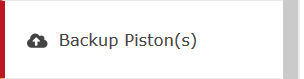 option to save ALL of my pistons to my PC. Will I be able to use those backups to restore my pistons if my webCoRE ever gets corrupted?
option to save ALL of my pistons to my PC. Will I be able to use those backups to restore my pistons if my webCoRE ever gets corrupted?