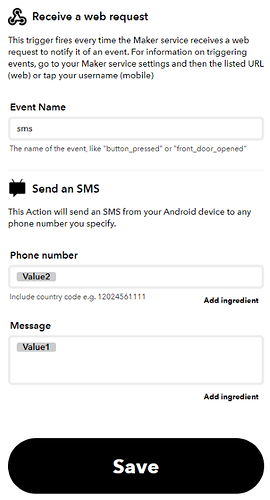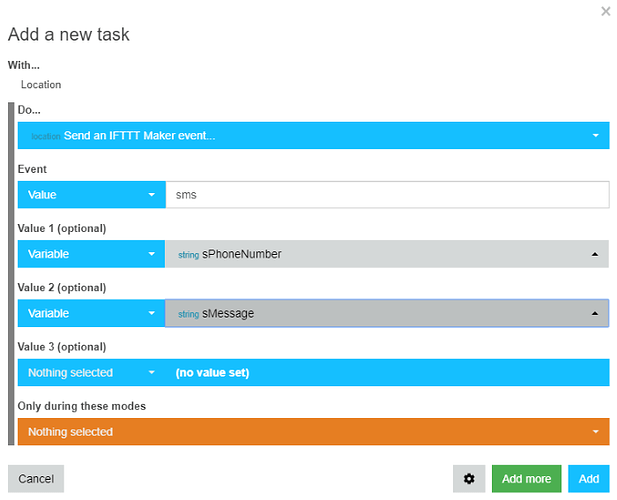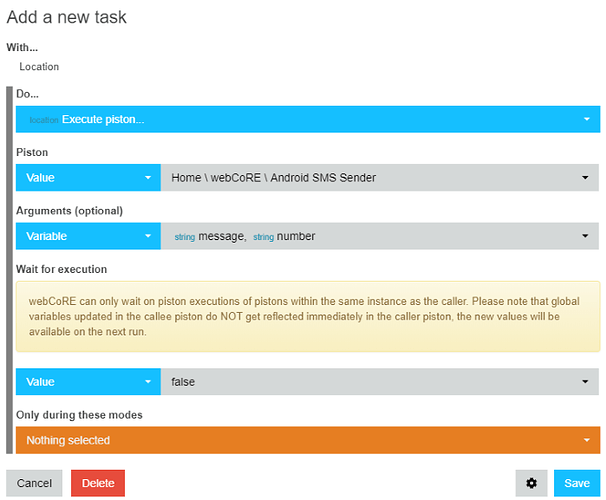Bring it on haha… guess they got the message I left them lol 
Changes to ST SMS service (September 25, 2019)
Digging a bit deeper here… using Twilio I can reply to messages and trigger pistons… nice!!
I would love pushover & twilio to be built into WebCore so it saves on code and variables
Heres another way of doing PushOver integration https://community.smartthings.com/t/pushover-notifications-device-type/34562
Has anyone tried the “send email” option? In the US, each carrier offers email to SMS:
AT&T: [email protected]
T-Mobile: [email protected]
Sprint: [email protected]
Verizon: [email protected] or [email protected]
Virgin Mobile: [email protected]
Rogers Mobile: [email protected]
There might be a similar service through your provider.
Good point, @T-And… The ones I have tested do work…
Just keep in mind that there is a strict daily limit on emails sent out by pistons.
(which also counts emails sent from this forum)
Once your daily limit has been reached, you will not receive any more emails until the next day…
Ummmm… I remember the number being very low… Was it 50 a day?
(this count includes piston emails as well as forum emails)
For webCoRE itself, we have changed the email limits to 50 per day instead of the 30 per hour it was before.
I use SMS to track specific activity such as lights turning on randomly when I’m not home, or when the furnace turns on/off. Is there an option to build an activity log another way?
In the past, I have used “Fuel Streams” to keep a tally for this… but due to unreliability, I now use the command “Log to console”. (which works brilliantly)
If you want multiple pistons to display activity in one spot, then PUSH notifications (with “store”) works well.
Here’s a workaround that costs virtually nothing.
I’ve used IFTTT and my normal phone plan’s unlimited SMS/Text feature to get around this using pistons and the IFTTT Android service (I presume the IOS app can also do this). All SMS messages are sent seamlessly from my phone, so it does require you to have your phone on to work (in reality I almost never turn it off) and also probably doesn’t make sense using this approach to send messages to your own number. Here’s how I’ve got it working flawlessly now:
In short, this is how it works. Any piston wanting to send a text does so by executing another SMS Sender piston and passing it two parameters (message and number). That SMS Sender piston validate the parameters, ensuring there is actually a message and a phone number, then using IFTTT Webhooks, passes calls a Web Request to the IFTTT Webhooks URL, passing it those same two parameters. IFTTT then hands that over to the Android phone service that send the SMS message (as me).
Any caller piston > SMS Sender piston > IFTTT Webhooks/Android SMS > SMS
Bear in mind you will need to have your integration for IFTTT configured in the webcore dashboard.
To do this:
1. Configure IFTTT (Webhooks and IFTTT App)
First configure an IFTTT Webhooks to Android phone (or IOS) recipe to expect a event word like “sms” and two parameters expected for the “Send an SMS” service (e.g. phone number and message)
2. Build an SMS Sender piston
Now, build a piston called something like SMS Sender that expects two arguments when being executed, $args.message and $args.number. Do any validation you want of these parameters and then when ready to send it, use the “Send IFTTT Maker event” action. [note: as these messages are sent as messages originating from you, you may want to tack a note onto the message parameter to identify it as a piston generated message (e.g. +" sent by piston $name")]
For the “Send IFTTT Maker event”, just provide the event name “sms” and those two parameters.
3. Now let other pistons use the SMS Sender piston
Whenever any other piston wants to send an SMS, just make sure you have those two variable defined in that piston (message and number) and then Execute a Piston called SMS Sender with those parameters and the message will be sent. (assuming you at least have your IFTTT phone switched on).
Good luck.