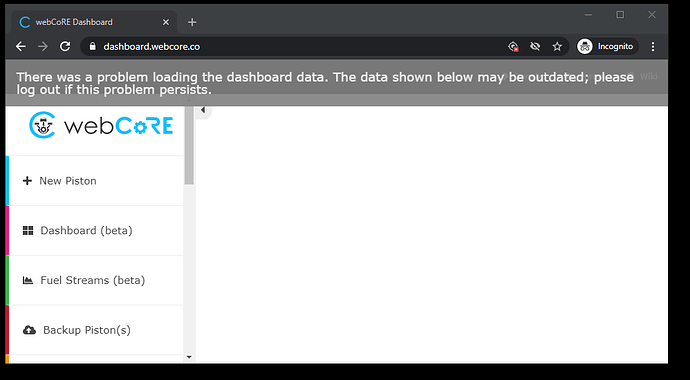So, once migrated to the new app, and the Classic app shuts down, how do you go into WebCoRe app to do things like adding devices? Is that available in the New App?
WebCoRE and migrating from Classic to the new ST app
yes it is in the new app. click on menu (3 bars in the upper left of the screen)
choose Smartapps and locate your instance of webcore.
to add an instance, on the dashboard, click on + in the upper right of the screen and choose smartapp, then webcore
Please note: when adding devices, the done button appears on the first screen then next and next but then you will see Cancel, Cancel, Discard. Yes, it is a bug but the devices you select are saved even though you selected Cancel, Cancel, Discard. go figure!
I have been getting the very recent emails about the ST platform changes coming soon. The EchoSpeaks notification is crazy short and ST should have done something proactive about the resource usage before now. It’s obviously an in demand feature we were looking for.
What is going to happen with WebCoRE ?
Am I missing the thread that is announcing or talking about the move to WebCoRE v2 ?
Thanks
There is a thread on the forum discussing this topic. Basically, it is unknown at this time until ST completes their new rules API.
WebCoRE is based on groovy which is set to be retired at some point in 2021.
We need to recruit @WCmore to edit the two locations for installing webCoRE in the wiki to reflect how to install and configure from the new app and remove all references to the Classic app.
How was that for one long sentence 
By two locations - there are two separate sections with the same installation instructions
Installing webCoRE
- Open the SmartThings app on your mobile device.
- From the Home screen, you have two options from where to add a new instance of webCoRE… touch the Plus (+) icon and select Smartapp or Select Menu (
 ) and touch SmartApps and touch the Plus (+) icon
) and touch SmartApps and touch the Plus (+) icon - Scroll down to the Custom section until you find webCoRE and tap it. If you can’t find webCore you likely skipped some steps above.
- Do not tap webCoRE Dashboard, webCoRE Piston or webCoRE Storage.
- Tap Next.
- On this screen you can …
- set the name for your webCoRE instance to anything you desire,
- scroll down and Choose a security password for your webCoRE dashboard
- choose how often the dashboard login expires
- Tap Next.
- Scroll through the list and select all of the devices you want webCoRE to have access to. If you do not do this, you will not be able to use those devices in webCoRE. This must also be done again when adding new devices to your SmartThings Account (see adding new or additional devices below). webCoRE will not automatically import them.
- Tap Next.
- Tap Done.
Adding New or additional Devices to your Instance of webCoRE
- Select Menu (
 ) and touch SmartApps.
) and touch SmartApps. - Scroll down and tap the name of the webCoRE instance you are trying to access. This is typically webCoRE, unless you edited the name during the installation process.
- Select Settings
- Tap Available Devices
- Tap Available Devices
- There are two sections;
- Select devices by type: Which actuators and Which sensors
- Select devices by capability: Capability group 1-3
If you don’t find your devices in the first section, be sure to go through group 1-3 in section 2
Note: there is a display bug when exiting after you select your devices. Click Done, Next and Next again but then you will encounter Cancel, Cancel and Discard. Don’t worry - your devices you selected are saved.
Opening the new dashboard from your phone
- From within the SmartThings app,
- Select Menu (
 ) and touch SmartApps.
) and touch SmartApps.
Scroll down and tap the name of the webCoRE instance you are trying to access. This is typically webCoRE, unless you edited the name during the installation process. - Tap Dashboard.
- You will be prompted to enter the security password, the same password you created when you installed webCoRE.
Using webCoRE from another browser
You cannot bookmark the URL you launched from the SmartThing app. In order to use webCoRE on another device you must follow these instructions.
- Select Menu (
 ) and touch SmartApps.
) and touch SmartApps. - Scroll down and tap the name of the webCoRE instance you are trying to access. This is typically webCoRE, unless you edited the name during the installation process.
- Tap Register a browser , a page will appear providing you with a registration code. The code expires in 3 minutes and can only be used once.
- On your other device, open the browser and visit dashboard.webcore.co
- Enter the code and click Register .
- You will be prompted to enter the security password, the same password you created when you installed webCoRE.
Give me a few hours, and I will add your last post to the wiki.
(in all four places, LOL)
Edit:
Well, maybe I will make a new page, and simply link to the new page from all four locations.
I’ll try this post instead of creating a new one. Where does webCoRE stand as far as being able to control and receive data about scenes and STHM?
It can not do either directly but you can use virtual devices in between.
For myself, I use webcore to manage presence —> location mode of Home and away. And I use automations to manage STHM state of armed/away, armed/stay and disarmed.
But I have seen others on the ST forum using virtual devices between 3rd party apps like ActionTiles and webcore.
A new page in the Wiki has been created to help people with the new ST app.
Thanks @jkp for taking the time to write this up!
(and please, let me know of any errors or additions, and I will update the page again)
Note: The only change I made to your original text was to the Registration Link.
Semi-related (I’ll start a new thread if that’s recommended, but…) as I’ve been migrating to the new app I’ve also been migrating from my 2.0 hub to the 3.0 hub (which I already had as part of the Smartthings WiFi hubs).
So, what I need to do is migrate some of my WC pistons from the old location (old hub) to the new location (new hub) and I’m having a really hard time doing that. Whenever I try to do it with “restore” and input the backup code, I get an error message. And I can’t figure out a way to cut and paste (if there even is one).
I’d prefer not to start 100% from scratch with my Pistons, but will do so if I have to. Any tips would be very welcome. Thanks in advance!
Have you tried ‘create a duplicate’ and then select the piston from the old instance to import to the new instance?
I recently tried to log in to webCoRE through my app after migrating. I have had webCoRE running great for over two years and recently tried to login and it fails everywhere (mobile, desktop browser, etc.). I added a screenshot of the issue. I have tried logging in and out. It seems that the pistons still run as my devices have changed their state since I’ve noticed this issue. I cannot manage them (CRUD operations) from the page. Note this only happened AFTER the migration.
I have tried adding the webCoRe SmartApp in the new ST app as you described. The process goes as expected and once all is done, it goes back to the SmartApps page and nothing shows up. Have done it a few times, with the same result.
Any ideas?
Do other Smartapps show in menu > SmartApps? If yes, can you open those Smartapps?
A question I ask in the ST forum from time to time… do you use adguard, malware blocking or have a pihole on your home network?
Hi, I’m not using any of those. What was interesting is that I installed the new app on an android phone and all the SmartApps was there. On my iPhone, it’s just a constant blank. Tried logging out, deleting and reinstalling the app and that didn’t work.
Could this be more of an isolated issue with just iPhone’s?
I have an iPhone and it works fine. Check to see if you have more than one Home Location and if you do, switch to the other one. click on menu and you should see your location listed with a pull-down to the right of the name
Checked and I have only 1 location setup. Do I need to like delete the old ST app or something?
You can use both apps if you want. Only thing I can think to try is sign out of the app and sign back in. Make sure you are using the correct Samsung account.