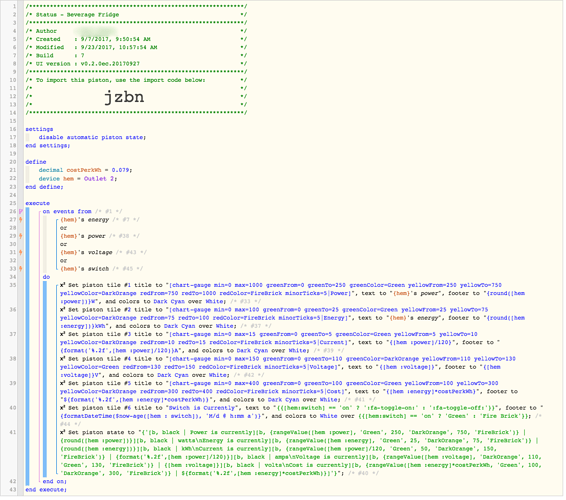I’m sure most of you are like me, I take a lot of pride and inner glory (definitely not shared with the OTHER members of my household!) in my home automation setup. At first it was just the SmartThings interface and devices, but now with the awesome power of WebCoRE, I can build that out farther.
Besides intense and advanced rule making we now have the ability the make use of Piston status messages and tiles. I have set myself up to utilize the dashboard as a kind of overview of the property. This helps when we are not home (or out on vacation). Glancing at my dashboard is a lot easier then scrolling through my SmartThings device list.
So here is my dashboard that I have setup so far (work in progress which never ends), if anyone else wants to share do so below.
If anyone wants more info on any of my Pistons just post below and I will break that Piston out to another topic, all ENABLED Pistons are operational.

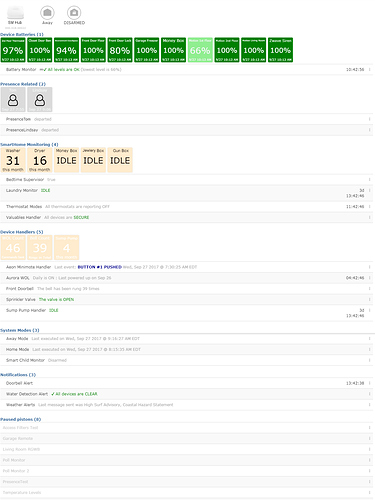
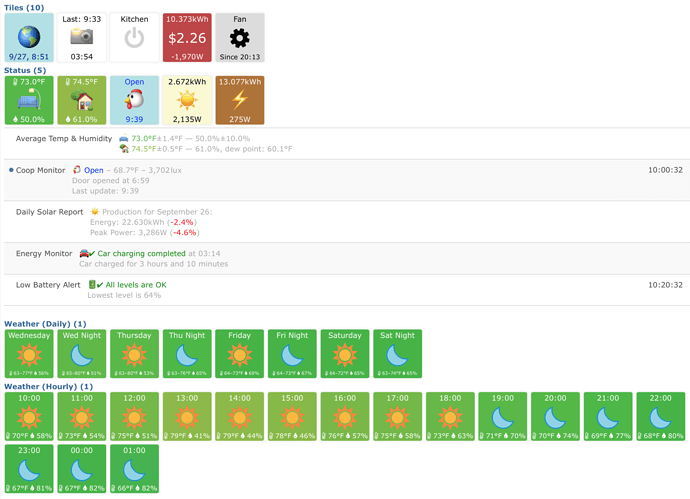
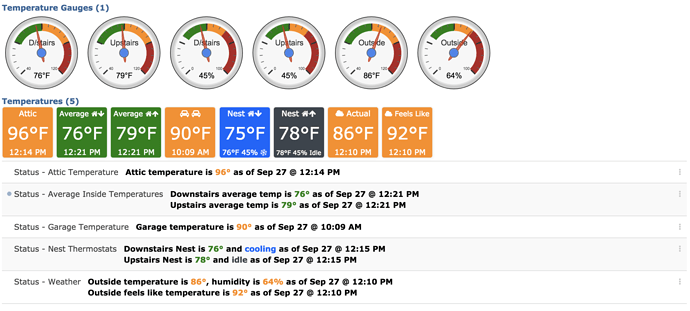
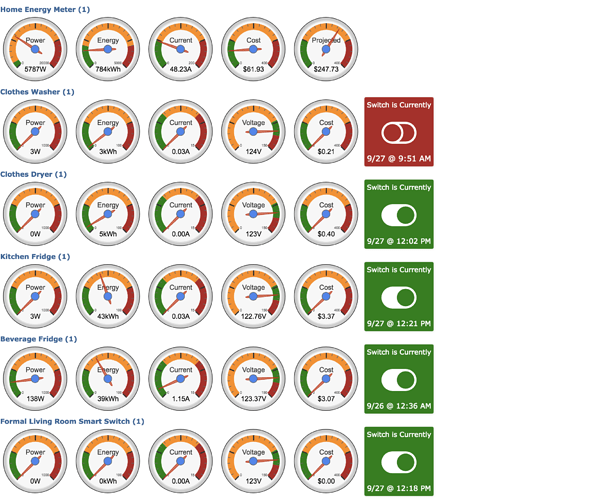
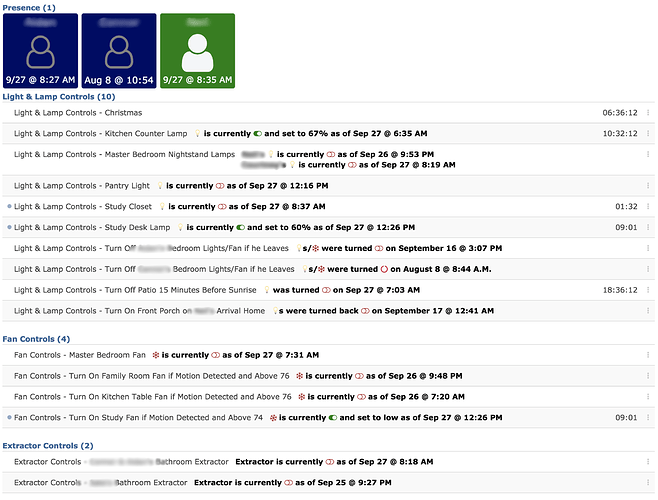
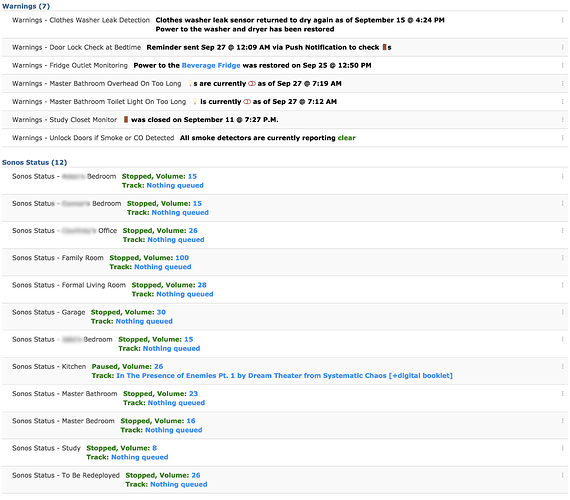
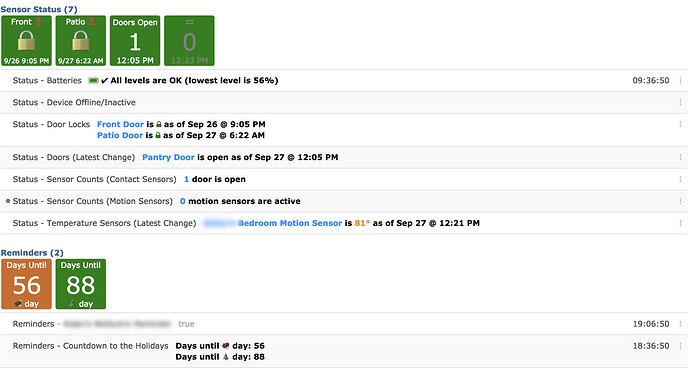



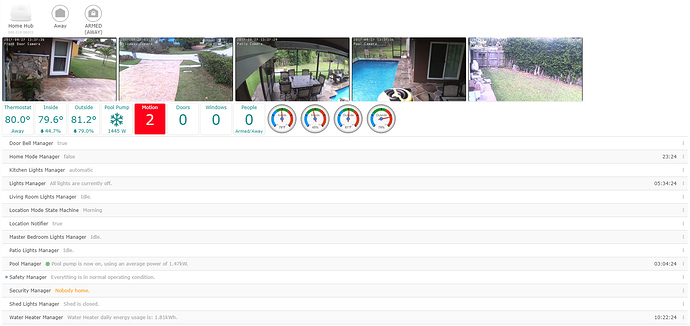
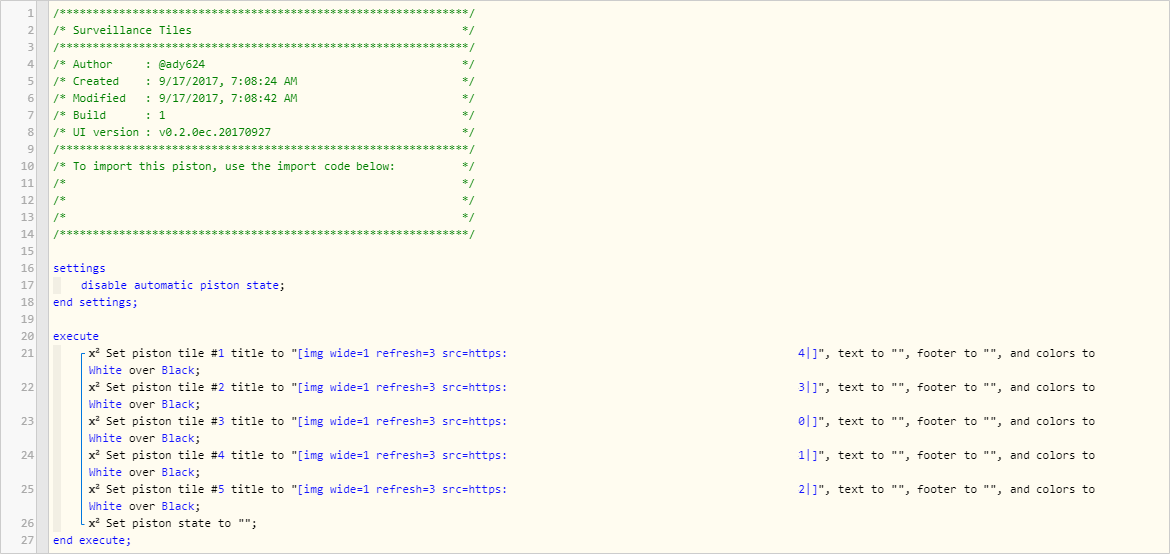
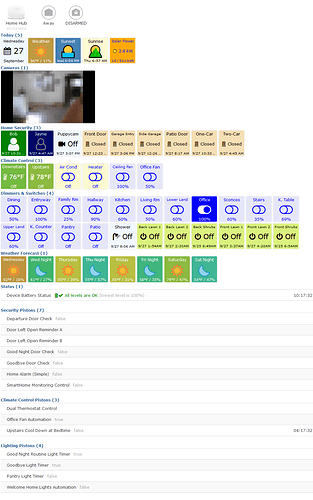
 bad video quality. 720p sucks.
bad video quality. 720p sucks.